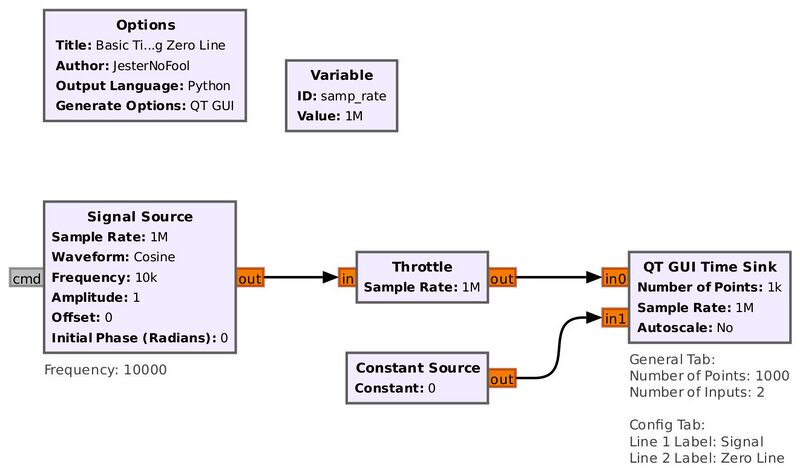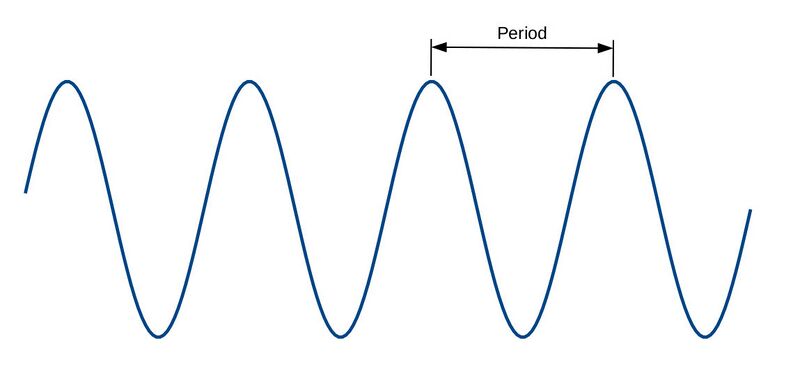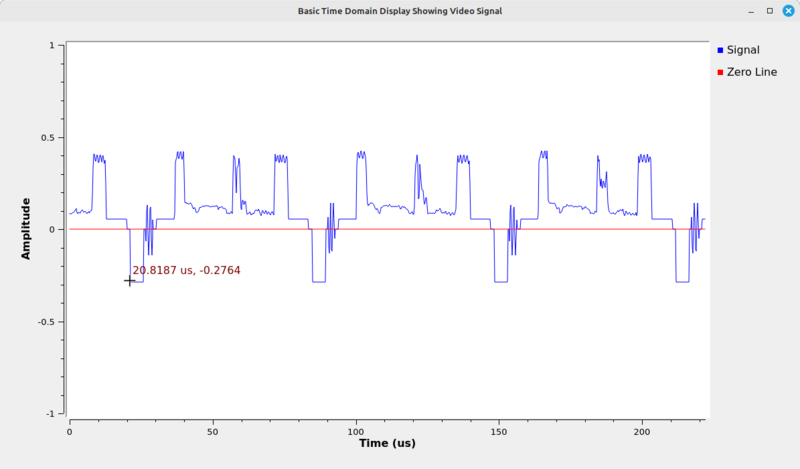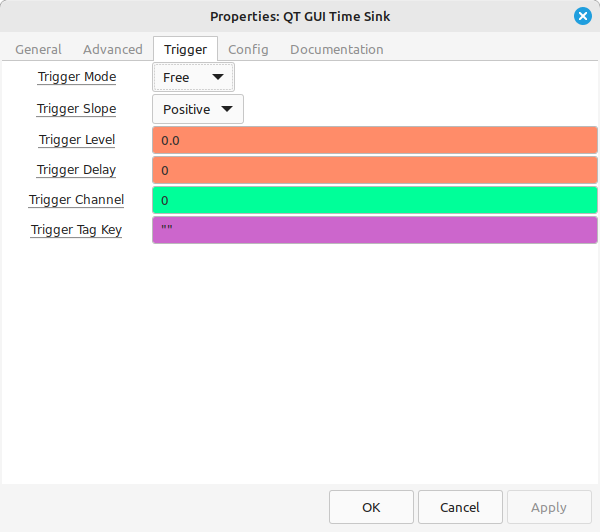Basic Time Display: Difference between revisions
Jesternofool (talk | contribs) (Created page) |
(No difference)
|
Revision as of 19:03, 18 August 2025
Overview
This tutorial will look at the time domain display. This display shows signal amplitude over time. Typically, the amplitude is plotted on the vertical (y) axis and time is plotted on the horizontal (x) axis.
The first time domain display was the oscilloscope (more commonly called the "o-scope" or less commonly the "silly scope").
An older Hewlett-Packard HP120B oscilloscope. On the screen, the vertical axis is amplitude, and the horizontal axis is time. This particular screen is showing a square wave (a signal that is equally high and low). The controls on the top right are the three, primary controls for most time domain displays. These are the vertical (amplitude) controls, the horizontal (time) controls, and the trigger. (Image courtesy of Jeff Peletz. Used with permission.)
The QT GUI Time Sink
Gnu Radio's primary time domain display is the QT GUI Time Sink.
This is a QT GUI Time Sink displaying a sinusoid.
You can create this display yourself in Gnu Radio Companion with the following flowgraph.
A time domain display typically provides controls for three aspects. These are:
- amplitude
- time
- trigger
Amplitude
The amplitude refers to the amount or size of whatever quantity the waveform represents. This can be voltage, current, acceleration, position, or one of many other possibilities.
Amplitude is measured in one of two ways; either as the 0-to-peak value or the peak-to-peak value, as shown below.
By default, the time sink defaults to amplitude values from +1 to -1. But what do these values represent? In Gnu Radio, when used with a SDR, it typically refers to the voltage going into the digitizer, but the amplitude will not be calibrated unless the device provides calibrated levels. For most of the inexpensive SDRs that will work with Gnu Radio, the outputs are relative to the maximum number of levels in the digitizer. Again, this is not calibrated.
It may be difficult to see the 0 amplitude point on the display. This can be added by adding a second input and using a Constant Source. This is shown in this flowgraph:
Flowgraph to add a zero line to the QT GUI Time Sink.
Display from the flowgraph showing a zero line added to the time sink.
Measuring Time
The timing is based on the sample rate provided in the time sink properties. The provided sample rate has no affect on the performance of the time sink. The time sink is doing nothing more than plotting the sample amplitudes sequentially. The provided sample rate is used to plot the sample period in sequentially ascending order. This can be used to measure the timing aspects of a waveform. For example, it can be used to measure the period of a periodic waveform. The period is the measurement of time for one repetition of a periodic waveform. For a sinusoid, that would be one cycle, as shown below.
This shows how to measure the period of a periodic signal. Simply pick a point, then continue along the signal until it starts to repeat. The difference in time between these two points is the period.
Looking at the first sinewave display, we can measure the period as follows:
The sample rate for this display was 1 MSam/s (1 million samples per second). Using this to measure the period, it turns out to be 100 usec.
Period and frequency are inversely related. This means you can calculate the frequency of a sinusoid by taking the inverse of the period.
where:
- f = frequency
- T = period of waveform
Thus, the frequency of this sinewave is 1/(100 usec) = 10,000 Hz = 10 kHz. This matches the frequency we had in the Signal Source block.
Conversely, if you know the frequency of a sinusoid (or any periodic waveform), you can calculate the period as:
Let's take a look at an actual signal to see how this works. We'll use an older analog video signal based on the NTSC (National Television System Committee) standard. The video signal comes from using hacktv to create a digitized, analog video signal using the NTSC standard. This is a baseband (unmodulating) video signal. This is the flowgraph that will display this baseband video signal.
Running the flowgraph, we get the display shown below:
You can place your cursor over any part of the time domain display and it will provide the time and amplitude at that point. By center-clicking on the display while it is running, a pop-up menu provides an option to "Stop" the display. Doing so, we can now measure the timing of the signal, as shown below:
This shows the cursor time as 20.8187 usec. Moving the cursor to the next pulse over, we get the following:
The cursor shows the time value of 84.6784 usec. Taking the difference between these two values, we get 84.6784 - 20.8187 = 63.8597 usec. The timing for a line of video in the NTSC standard is 63.556 usec. This is pretty close to that value, which is what we would expect.
Oscilloscopes control the timing of the display either by setting the total time span of the display, or by setting the time per division. The QT GUI Time Sink does this by setting the Number of Points. The greater the number of points displayed, the longer the time that will be displayed. For example, looking at the video signal from earlier, we were only looking at a few lines of the video. But what if we wanted to see a full field of video? The field rate for NTSC signals is roughly 60 Hz, so one field is 16.67 msec (1/60 Hz). We can double this to 33 msec ensure we have at least one full frame in the display. We can calculate the required number of points for this with the following calculation:
where: N = the number of points to be displayed. fs = sample rate (which GRC typically labels as "samp_rate"). t = the amount of time desired on the display.
In the example above, the number of points needed to display 33 msec given the sample rate of 4.5 MHz would be (33e-3)(4.5e6) = 148500. Putting that into the Number of Points in the properties of the time sink, then running the flowgraph, we get an image similar to that below.
This display allows us to measure the field rate of the video. In this case, the value is roughly 16.67 msec. This corresponds to a NTSC video. If it were PAL or SECAM, we would measure roughly 20 msec.
Trigger Control
If you created the original flowgraph generating a sinewave, you may have noticed that the sinewave did not appear to move. That's due to how the time sink processes samples. We used a sample rate of 1 MHz and a sinewave frequency of 10 kHz. This corresponds to (1 MHz)/(10 kHz) = 100 samples per cycle. The Number of Points in the display is an integer multiple of 100 (1000 points). Thus, when it draws a display and begins the next one, it's at the same point on the sinewave.
There's a calculation you can do to determine if you have an integer number of cycles based on the sample rate, signal frequency and number of points in the display. The calculation is:
where:
fc = frequency of signal
N = number of points on display
fs = sample rate
If you change any of these parameters such that the final number is not an integer and run the flowgraph, you will notice that the waveform appears to move. This is because we're no longer drawing an integer number of cycles in the display. The display will start at a different point on the waveform; hence, the waveform appears to move. It's not moving. The display is unstable.
Which creates a problem for the time domain display. If we control the input frequency, then we can make the signal equal to an integer number of cycles. But that's not always possible. Therefore, we need another way to stabilize the signal. That method is triggering.
The concept of triggering means to start the display of the waveform based on a certain attribute. The most common trigger method uses a certain amplitude of the waveform, and a slope of that signal. For example, looking at a sinewave that varies between +1 to -1, it will pass through 0 twice with each cycle. One time it will be going from negative to positive (positive slope), and the other going from positive to negative (negative slope). This is shown in the image below.
Time domain display showing two trigger points, one for a positive slope (left) and negative slope (right).
The trigger controls for the QT GUI Time Sink are available, appropriately enough, using the Trigger tab under the time sink's properties.
Trigger properties under the Trigger tab of the QT GUI Time Sink.
The default for the QT GUI Time Sink is for the trigger to be Free. This corresponds to no trigger, and the time display will update as fast as either the update period or the sample rate combined with the number of points to be displayed. To set the trigger based on an amplitude and slope, we'll set it to "Normal".
We'll use our basic Gnu Radio flowgraph to look at how the trigger stabilizes the signal.
Flowgraph that will create an unstable time domain display.
Running this flowgraph will create an image similar to that below:
If we change the trigger to "Normal", the sinewave will be (mostly) stabilized. Note that there's still a little bit of jitter. The stability of the display is based on the samples per cycle of the waveform. The samples per cycle of this waveform is just less than 100.