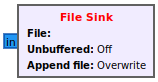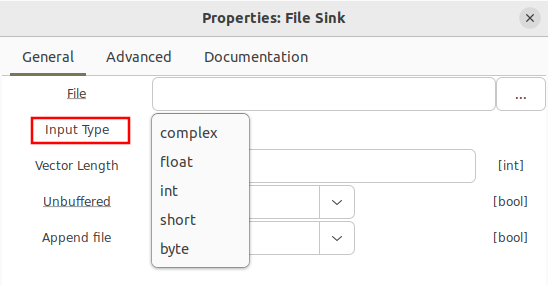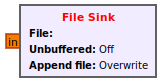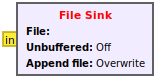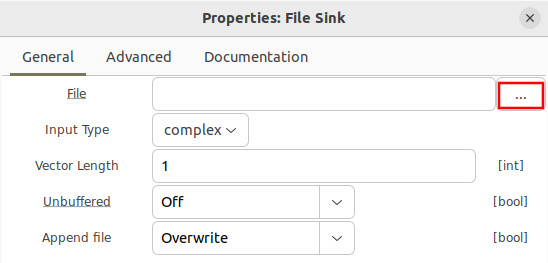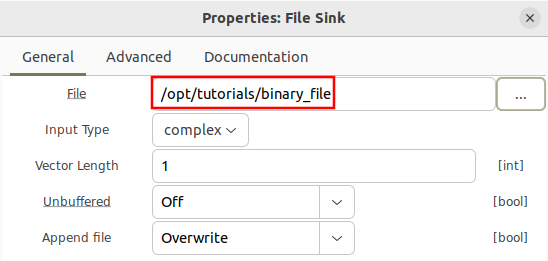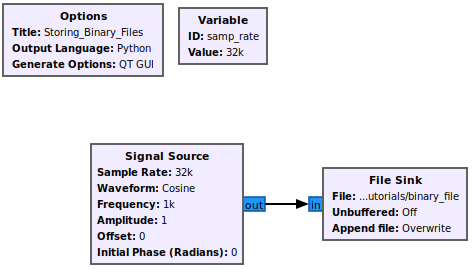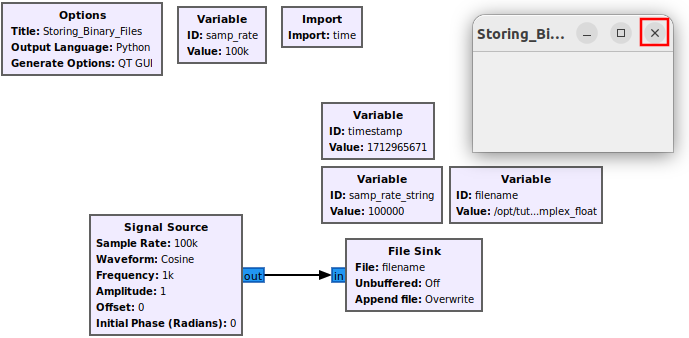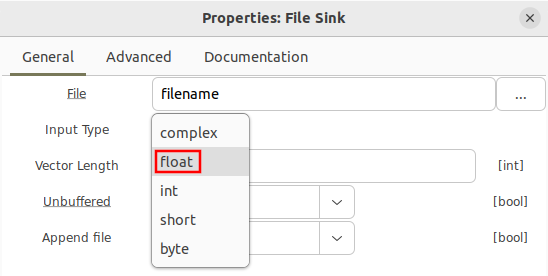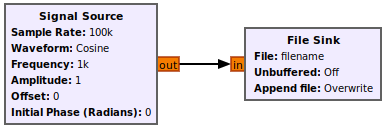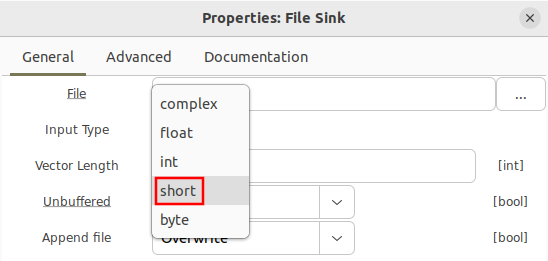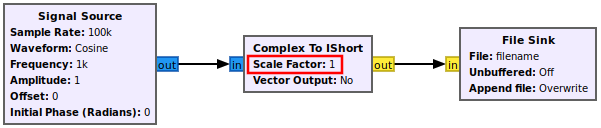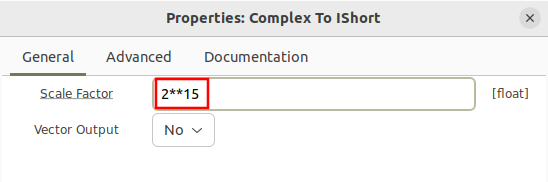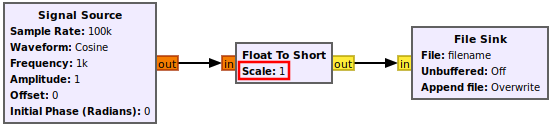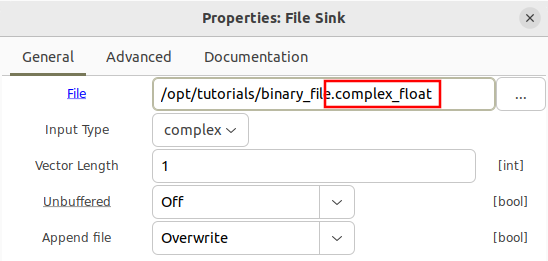Writing Binary Files
The File Sink block takes incoming samples and saves them to local storage. It is recommended to review the Signal Data Types and Binary Files for DSP tutorials before continuing.
Block Options for Data Types
By default the File Sink block uses a 32-bit float format for saving interleaved I and Q:
Opening the block's properties, other formats can be selected from the drop down menu:
Another common type is float, represented by orange, which writes real samples as 32-bit floats.
Data may also be stored as 16-bit integers using the short type represented by yellow. Both real and complex samples may be stored with this type, which will be discussed later in this tutorial.
The File Sink also has a File parameter which needs to be defined. Click on the three dots:
On Ubuntu a window will appear which will allows navigation to different directories so the file can be saved. The file can be saved anywhere, including the home directory although for this example it is saved in /opt/tutorials and the output filename is binary_file.
The path can also be entered directly as a text string:
Note that by default a file sink uses the Overwrite function, meaning each time the flowgraph is run the binary file in that location will be replaced by all of the new samples. The Append function is described later in this tutorial.
Writing Complex 32-bit Floats
Add a Signal Source block, connect it to the File Sink and run the flowgraph for a second or two and then stop the flowgraph:
The flowgraph will not start running and will pop up a QT GUI window, but it is not populated because there are no plot blocks in the flowgraph. Data is continually being written to the file as the flowgraph is running. Close the QT GUI window to stop the flowgraph:
Navigate to the directory where the file is stored. For this example, the file was saved to /opt/tutorials.
On a Linux-based operating system the file size can be measured with the following terminal command:
$ ls -lah
The following represents the output of the command:
user@hostname:/opt/tutorials$ ls -lah total 3.1G drwxr-xr-x 2 user user 4.0K Date 12:41 . drwxr-xr-x 5 root root 4.0K Date 18:15 .. -rw-rw-r-- 1 user user 3.1G Date 12:48 binary_file
The last line shows that the file is 3.1 GB! Your exact file size may be different based on the speed of your CPU and how long you run your flowgraph.
Digitized sample files grow quickly so be sure avoid filling up the memory storage or problems can arise. From the 3.1 GB, we can work backwards to determine approximately how many complex samples are in the file. Each complex sample writes the I as a 32-bit float and the Q as a 32-bit float, therefore each complex sample is 64 bits or 8 bytes. The ratio computing the ratio of file size to the size of each sample shows there are roughly 3.1 GB / 8 bytes = 387,500 complex samples stored in the file.
Writing Real 32-bit Floats
A similar process is used to store real samples as 32-bit floats. The data type for the File Sink is changed to float:
The Signal Source block is also changed to produce real floats:
Running the flowgraph will write a brand new file consisting of real samples encoded as 32-bit floats to the specified location.
Writing Complex 16-bit Integers
Writing complex samples as 16-bit integers takes a couple extra steps. First change the data type of the file sink to short:
Then add the Complex to IShort Block and connect it accordingly.
The IShort denotes the data type as interleaved 16-bit integers. Notice there is a scale factor parameter in the Complex to IShort block. 32-bit floating point numbers have a wider range of values they can represent than 16-bit integers, therefore the scale factor is needed to help perform the conversion. In this example, the Signal Source block generates a waveform with values between -1 and 1. However, 16-bit integers can only represent integer values from (-2^15)-1 to (2^15). Therefore the complex values need to be scaled to make full use of the dynamic range of the 16-bits. This is accomplished by setting the scale factor to 2^15:
Running the flowgraph now writes the complex samples as interleaved I and Q, with I being stored as a 16-bit integer and Q being stored as a 16-bit integer.
Writing Real 16-bit Integers
Writing real samples as 16-bit integers is similar to the process of writing complex samples as 16-bit integers. The File Sink also uses the short type, and add the Float to Short block. Note that the data type is Short and not IShort, because the real samples are not interleaved like the complex samples.
The scale factor needs to be updated to 2^15: