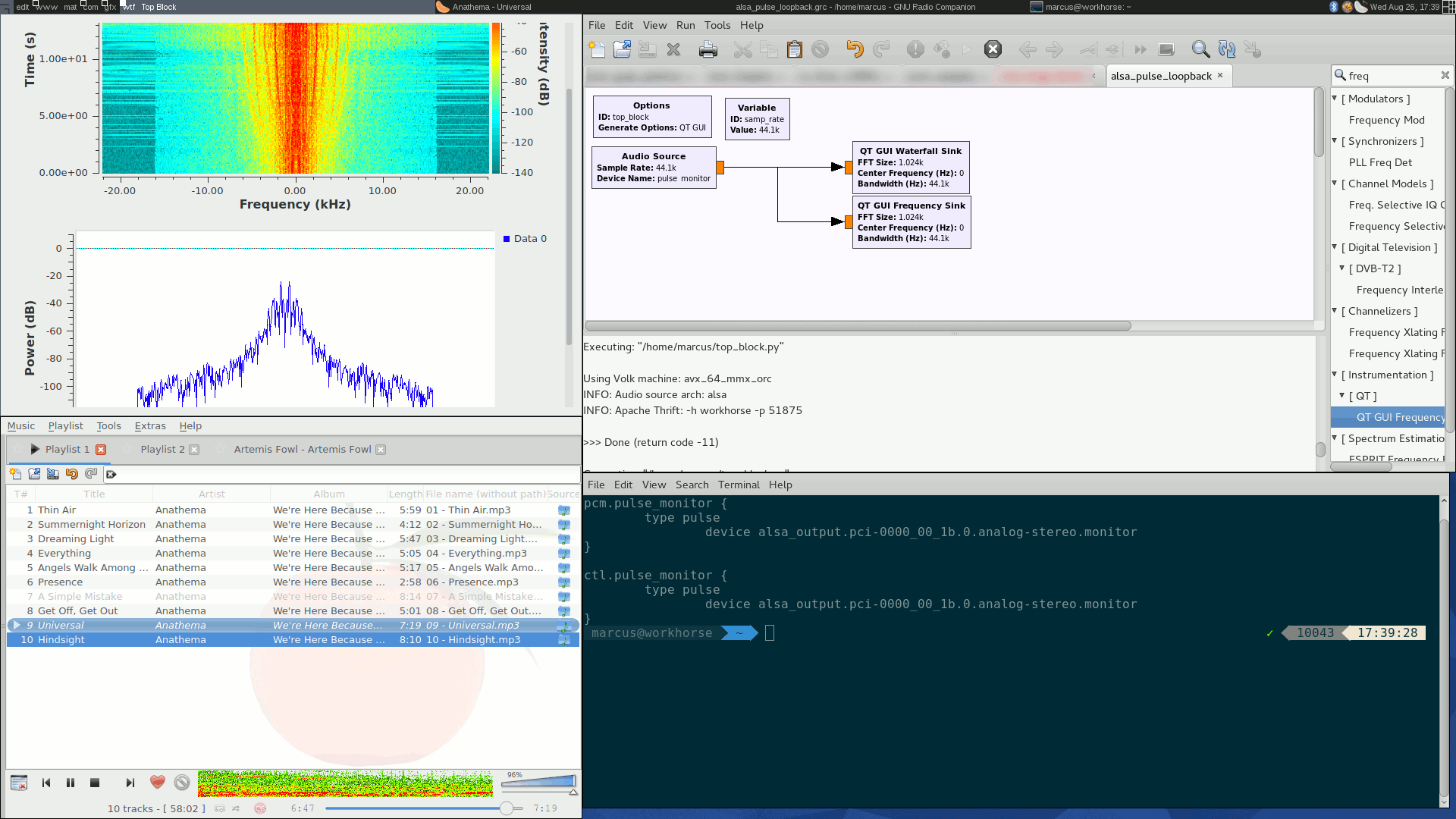ALSAPulseAudio
Working with ALSA and Pulse Audio
General
- Sound cards don't support arbitrary sampling rates. If your audio is choppy, check the rate of your audio sink or source: 44100 Hz works under all audio cards known, 48000 Hz on many, 32000 usually does not work.
- Don't clip: The maximum amplitude in your signal must not exceed 1.0.
Talking to ALSA
Audience
Linux users wanting to get Audio in and/or out of their GNU Radio application, but are having problems.
Problem
The GNU Radio Audio sink and source use ALSA (unless ALSA support was disabled during build time). ALSA has been the standard sound API under Linux for a decade or so, so basically all programs that produce Audio know how to deal with it, or use a sound server like PulseAudio that takes care of dealing with all the low-level details for the application.
PulseAudio itself also provides a "fake" ALSA device, so to make ALSA applications talk to PulseAudio instead of directly with the hardware driver, allowing one central volume control etc.
However, PulseAudio's device isn't always perfect. PulseAudio is internally capable of resampling, but the results aren't always predictable. For GNU Radio applications, it's often desirable to know the raw device.
Solution
You can figure out the playback devices using the aplay program, that usually ships with modern linux distributions:
aplay -L
yields something like
null
Discard all samples (playback) or generate zero samples (capture)
pulse
PulseAudio Sound Server
default
Default ALSA Output (currently PulseAudio Sound Server)
hdmi:CARD=HDMI_1,DEV=0
HDA Intel HDMI, HDMI 0
HDMI Audio Output
hdmi:CARD=HDMI_1,DEV=1
HDA Intel HDMI, HDMI 1
HDMI Audio Output
hdmi:CARD=HDMI_1,DEV=2
HDA Intel HDMI, HDMI 2
HDMI Audio Output
sysdefault:CARD=PCH
HDA Intel PCH, ALC887-VD Analog
Default Audio Device
front:CARD=PCH,DEV=0
HDA Intel PCH, ALC887-VD Analog
Front speakers
...
here, using somethig like front or sysdefault in the Audio Sink's "Device" property makes a lot of sense.
In analogy
arecord -L
lists all recording devices.
Monitoring the output of your system
Audience
Users wanting to process what the Sound system currently is producing
Problem
ALSA is badly documented, and PulseAudio is mainly documented through fragmented Wiki Entries, mainly done by the ArchLinux community.
Solution
Find PulseAudio monitors
PulseAudio has its own monitor "ports"; you can list all PulseAudio endpoints by running
pactl list
We want to find monitors. Because we're too lazy to read through the nautic mile of output that pactl list produces:
pactl list|grep "Monitor Source"|sed 's/^[[:space:]]*Monitor Source: //g'
Will give you one or more lines containing something like
alsa_output.pci-0000_00_03.0.hdmi-stereo.monitor alsa_output.pci-0000_00_1b.0.analog-stereo.monitor alsa_output.pci-0000_06_00.1.hdmi-stereo.monitor
Select the right name; assuming we use the analog output, the second line would be the right.
Add ALSA Pseudodevice for monitor
Now, we need to edit (and create, if it doesn't already exist) ~/.asoundrc.
Add
pcm.pulse_monitor {
type pulse
device alsa_output.pci-0000_00_1b.0.analog-stereo.monitor
}
ctl.pulse_monitor {
type pulse
device alsa_output.pci-0000_00_1b.0.analog-stereo.monitor
}
of course, replacing the device name with the correct one from the last step.
Using the newly created device
In the Audio Source block, use pulse_monitor as the device name: