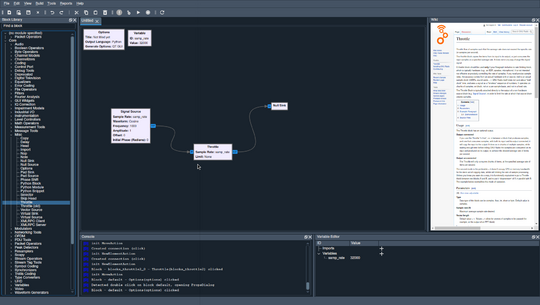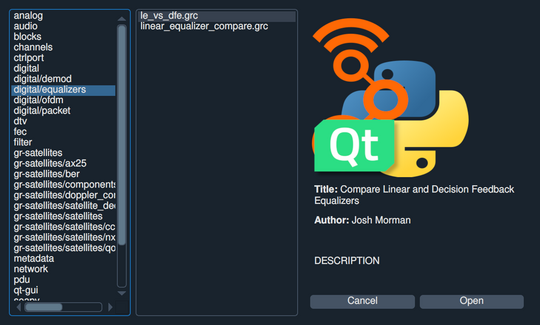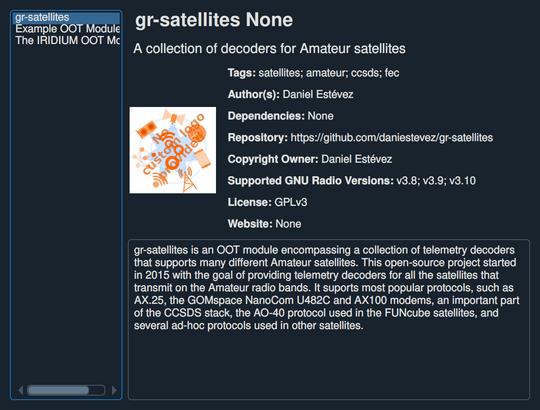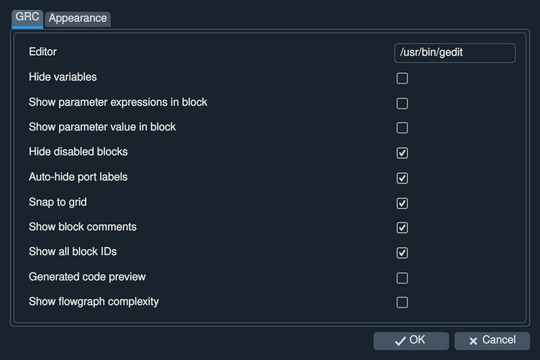GRC Qt
GRC Qt is a work-in-progress port of GRC from Gtk to Qt. GRC Qt aims to provide better cross-platform support, both across different OSes, but also across different versions of Qt/PyQt (PyQt and PySide, version 5 and 6). GRC Qt can be tried out at https://github.com/gnuradio/gnuradio/tree/feature-grc-qt.
New features
Example integration
Go to File->Examples to open the example browser. You can also open a block's properties dialog (double-click) and click the Examples tab to see which examples contain the block.
OOT browser
You can find the OOT browser at Tools->OOT Module Browser. It lists the installed OOTs and displays information about it from MANIFEST.md.
Preferences
Go to File->Preferences to open the preferences menu.
Undo stack
GRC Qt uses Qt's Undo framework, which comes with a built-in Undo stack viewer. You can find it at Edit->Undo stack.
Log file
GRC Qt writes logs (levels INFO and higher) to ~/.gnuradio/grc.log by default. Run GRC with --log debug to enable DEBUG level log messages too.
GUI testing
The file grc/tests/test_qtbot.py uses Pytest-qt and PyAutoGUI to test various GUI features. Warning: The script will use your mouse and keyboard for ~30 seconds!
Automatic block wiki loading
When clicking a block (either in the flowgraph canvas or in the block library to the left), the wiki tab to the right will automatically load the page from wiki.gnuradio.org corresponding to the block.
Code structure
WIP
Code tour
The following sections are meant to give the reader an understanding of what happens in GRC under the hood when a user interacts with a flowgraph. This will hopefully make it easier for new contributors to familiarise themselves with the GRC code.
What happens when a block is moved?
Once the user clicks and drags a block, a `mousePressEvent` is issued. The event is passed down from the FlowgraphView (QGraphicsView subclass), which is the widget that displays the Flowgraph (which is a QGraphicsScene subclass). The event passes through the Flowgraph, which records the position of the click:
grc/gui_qt/components/flowgraph.py#L270-L277
def mousePressEvent(self, event):
item = self.itemAt(event.scenePos(), QtGui.QTransform())
selected = self.selectedItems()
self.moving_blocks = False
if item:
if item.is_block:
self.moving_blocks = True
self.clickPos = event.scenePos()
The click ends up in the block:
grc/gui_qt/components/canvas/block.py#L359-L369
def mousePressEvent(self, e):
super(self.__class__, self).mousePressEvent(e)
log.debug(f"{self} clicked")
try:
prefix = str(self.parent.app.platform.Config.wiki_block_docs_url_prefix)
self.parent.app.WikiTab.setURL(QUrl(prefix + self.label.replace(" ", "_")))
except KeyError:
pass
self.moveToTop()
A `mouseMoveEvent` is also issued, but the QGraphicsView framework's default handler does everything we need, so we don't need to modify it. The block (which is a QGraphicsItem) is being redrawn continuouslish as the block is dragged, using `block.paint()` (quite long):
grc/gui_qt/components/canvas/block.py#L228
def paint(self, painter, option, widget):
(...)
If the block passes through another block's `boundingRect`, the other block will also be redrawn.
grc/gui_qt/components/canvas/block.py#L340-L343
def boundingRect(self): # required to have
return QtCore.QRectF( # TODO: Calculate comment box size
-2.5, -2.5, self.width + 5, self.height + (5 if not self.comment else 50)
) # margin to avoid artifacts
The movement also causes the block's `itemChange` slot to be triggered, which repositions the block if the *Snap to grid* setting has been enabled:
grc/gui_qt/components/canvas/block.py#L384-L391
def itemChange(self, change, value):
if change == QtWidgets.QGraphicsItem.ItemPositionChange and self.scene() and self.snap_to_grid:
grid_size = 10
value.setX(round(value.x()/grid_size)*grid_size)
value.setY(round(value.y()/grid_size)*grid_size)
return value
else:
return QtWidgets.QGraphicsItem.itemChange(self, change, value)
Some blocks have ports, and they move with their parent block. This means that they will also notice the position change, and their `itemChange` slots make sure that the port's connections move accordingly:
grc/gui_qt/components/canvas/port.py#L60-L67
def itemChange(self, change, value):
if self._dir == "sink":
self.connection_point = self.scenePos() + QtCore.QPointF(0.0, self.height / 2.0)
else:
self.connection_point = self.scenePos() + QtCore.QPointF(self.width, self.height / 2.0)
for conn in self.connections():
conn.updateLine()
return QtWidgets.QGraphicsLineItem.itemChange(self, change, value)
Finally the user releases the mouse and drops the block in its new position. This leads to a `mouseReleaseEvent` in the Flowgraph, which emits an `itemMoved` signal.
grc/gui_qt/components/flowgraph.py#L343-L345
if self.clickPos != event.scenePos():
if self.moving_blocks:
self.itemMoved.emit(event.scenePos() - self.clickPos)
The `itemMoved` signal is caught by the QMainWindow, where it has been connected to the `registerMove` slot. Note that the block is already in its new position, the `registerMove` just registers the move as a MoveAction and places it in the undo stack.
grc/gui_qt/components/window.py#L210-L215
@QtCore.Slot(QtCore.QPointF)
def createMove(self, diff):
self.currentFlowgraph.set_saved(False)
action = MoveAction(self.currentFlowgraph, diff)
self.currentFlowgraph.undoStack.push(action)
self.updateActions()