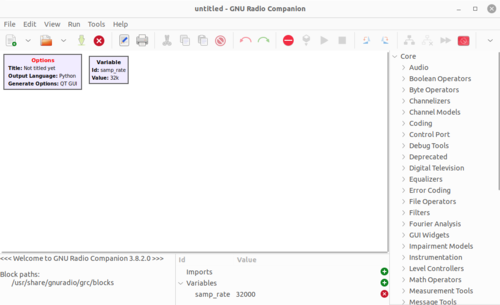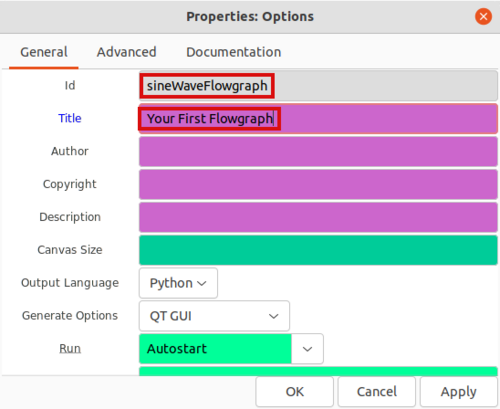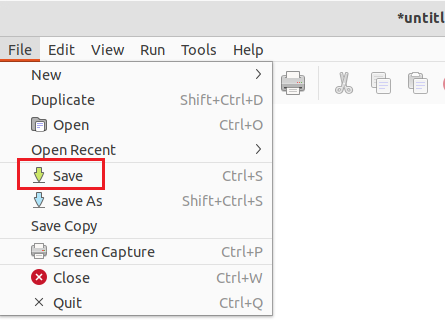Your First Flowgraph
This tutorial will guide you through running your first flowgraph in GNURadio.
Starting GNURadio Companion
The GNURadio Companion (GRC) is a visual editor for assembling and flowgraphs. GRC uses .grc files which are then translated into Python .py flowgraphs. Start GRC by opening a terminal and typing:
$ gnuradio-companion &
Double click the Options block on the upper left hand corner and name your flowgraph by editing the Id and Title entries:
The Id will be the filename of the Python flowgraph which in this case will be sineWaveFlowgraph.py. The Title entry is a description of the flowgraph. Click OK to save your changes.
Click File : Save to save your GRC Flowgraph.
You will then need to enter a name for your .grc file which is sineWaveGRC.grc to distinguish it from the .py flowgraph.
Now that the GRC file is named and saved, blocks can be added to create your first flowgraph.
Adding Blocks
GNURadio comes with a large pre-existing library of signal processing blocks.