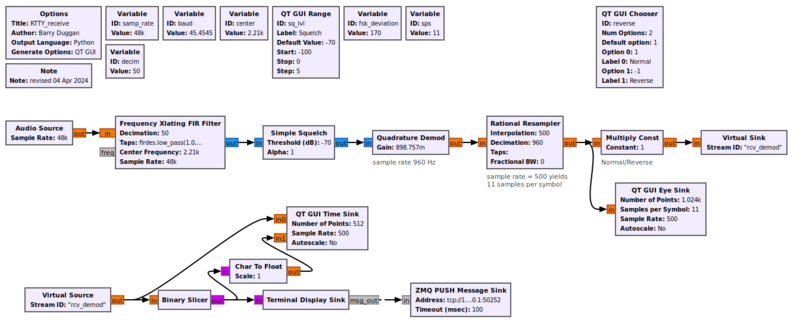Audio Source: Difference between revisions
(revise details, give an example) |
IndianaM1ke (talk | contribs) (add audio info for OSX) |
||
| Line 10: | Line 10: | ||
=== Device Name === | === Device Name === | ||
Leave the device name blank to choose the default audio device. | Leave the device name blank to choose the default audio device. | ||
On MacOSX, go into the System Preferences, click on Audio, and the select either the Input or Output tab. The listings under "Name" contain the exact device name options to provide; since most such device names contain spaces, make sure to put quotes around the argument, for example: | |||
dial_tone.py -I "MacBook Pro Microphone" | |||
On Linux, typical choices include: | |||
* pulse | * pulse | ||
* hw:0,0 | * hw:0,0 | ||
* plughw:0,0 | * plughw:0,0 | ||
* /dev/dsp | * /dev/dsp | ||
For ALSA users with audio trouble, follow this procedure: | |||
For Linux ALSA users with audio trouble, follow this procedure: | |||
* from a terminal window enter: | * from a terminal window enter: | ||
<code>arecord -L</code> | <code>arecord -L</code> | ||
Revision as of 14:03, 12 February 2020
Acts as a microphone input. See Audio Sink for a block that outputs to a speaker.
Not all sampling rates will be supported by your hardware. The audio source can have multiple outputs depending upon your hardware. For example, set the outputs to 2 for stereo audio.
Parameters
Sample Rate
To set the Audio sampling rate, click the drop-down menu to see popular rates. Note: not all sampling rates will be supported by your hardware. For typical applications, this should be set to 48kHz.
Device Name
Leave the device name blank to choose the default audio device.
On MacOSX, go into the System Preferences, click on Audio, and the select either the Input or Output tab. The listings under "Name" contain the exact device name options to provide; since most such device names contain spaces, make sure to put quotes around the argument, for example:
dial_tone.py -I "MacBook Pro Microphone"
On Linux, typical choices include:
- pulse
- hw:0,0
- plughw:0,0
- /dev/dsp
For Linux ALSA users with audio trouble, follow this procedure:
- from a terminal window enter:
arecord -L
- find the entry such as:
hw:CARD=Device,DEV=0
USB Audio Device, USB Audio
Direct hardware device without any conversions
from the list which matches your device.
- use the first line of that entry (e.g. "hw:CARD=Device,DEV=0") as the device name (without the quotes).
OK to Block
On by default, which should be used when this sink is not throttled by any other block.
Example Flowgraph
This flowgraph shows the Audio Source block feeding a radioteletype (RTTY) decoder.