Talk:ModuleNotFoundError: Difference between revisions
No edit summary |
No edit summary |
||
| Line 1: | Line 1: | ||
__NOTOC__ | |||
<!-- | |||
ModuleNotFoundError.mediawiki | |||
revised 01/29/2020 | |||
--> | |||
<b>When you start gnuradio-companion or execute grcc, and you get this, or a similar, error message:</b> | |||
<br><br> | |||
[[File:ModNotFound.png|300px]] | [[File:ModNotFound.png|300px]] | ||
<br><br> | |||
<b>then perform the following steps.</b> | |||
== A. Mac OSX / macOS == | |||
= Determine your installation prefix = | See the [https://wiki.gnuradio.org/index.php/MacInstall#Typical_Errors_and_Warnings MacInstall] guide for issues and settings for that OS. | ||
== B. Determine your installation prefix == | |||
If you don't know or remember your installation prefix, perform the following step: | If you don't know or remember your installation prefix, perform the following step: | ||
* on a terminal screen, enter <code>gnuradio-config-info --prefix</code> | * on a terminal screen, enter <code>gnuradio-config-info --prefix</code> | ||
then use that prefix in place of <code>{prefix}</code> in the following commands | then use that prefix in place of <code>{prefix}</code> in the following commands. | ||
== C. Finding the Python library == | |||
Using your file manager, look in <code>{prefix}/lib</code> for a sub-directory to match your Python version.<br> | |||
for example, <code>python2.7</code> or <code>python3</code>. Use that name in place of <code>{py-version}</code> in the following commands. | |||
= Setting PYTHONPATH = | == D. Setting PYTHONPATH == | ||
- For almost all Debian / Ubuntu (and derivative) systems, and most other 32-bit Unix/Linux systems, use: | |||
- For | |||
<pre> | <pre> | ||
export PYTHONPATH={prefix}/lib/ | export PYTHONPATH={prefix}/lib/{py-version}/dist-packages:{prefix}/lib/{py-version}/site-packages:$PYTHONPATH | ||
</pre> | </pre> | ||
- For other 64-bit systems, use: | - For other 64-bit systems, use: | ||
<pre> | <pre> | ||
export PYTHONPATH={prefix}/lib64/ | export PYTHONPATH={prefix}/lib64/{py-version}/site-packages:$PYTHONPATH | ||
</pre> | </pre> | ||
= Setting LD_LIBRARY_PATH = | == E. Setting LD_LIBRARY_PATH == | ||
- For almost all Debian / Ubuntu (and derivative) systems, and most other 32-bit Unix/Linux systems, use: | |||
- For | |||
<pre> | <pre> | ||
export LD_LIBRARY_PATH={prefix}/lib:$LD_LIBRARY_PATH | export LD_LIBRARY_PATH={prefix}/lib:$LD_LIBRARY_PATH | ||
| Line 37: | Line 50: | ||
</pre> | </pre> | ||
== | == F. Store the commands in a Bash start-up file == | ||
Once you have determined the correct two export commands to use, open your text editor and put them in your <code>~/.profile</code> or <code>~/.bash_aliases</code> or <code>~/.bashrc</code> file and restart your terminal.<br> | |||
Revision as of 23:29, 29 January 2020
When you start gnuradio-companion or execute grcc, and you get this, or a similar, error message:
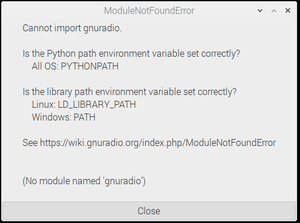
then perform the following steps.
A. Mac OSX / macOS
See the MacInstall guide for issues and settings for that OS.
B. Determine your installation prefix
If you don't know or remember your installation prefix, perform the following step:
- on a terminal screen, enter
gnuradio-config-info --prefix
then use that prefix in place of {prefix} in the following commands.
C. Finding the Python library
Using your file manager, look in {prefix}/lib for a sub-directory to match your Python version.
for example, python2.7 or python3. Use that name in place of {py-version} in the following commands.
D. Setting PYTHONPATH
- For almost all Debian / Ubuntu (and derivative) systems, and most other 32-bit Unix/Linux systems, use:
export PYTHONPATH={prefix}/lib/{py-version}/dist-packages:{prefix}/lib/{py-version}/site-packages:$PYTHONPATH
- For other 64-bit systems, use:
export PYTHONPATH={prefix}/lib64/{py-version}/site-packages:$PYTHONPATH
E. Setting LD_LIBRARY_PATH
- For almost all Debian / Ubuntu (and derivative) systems, and most other 32-bit Unix/Linux systems, use:
export LD_LIBRARY_PATH={prefix}/lib:$LD_LIBRARY_PATH
- For other 64-bit systems, use:
export LD_LIBRARY_PATH={prefix}/lib64:$LD_LIBRARY_PATH
F. Store the commands in a Bash start-up file
Once you have determined the correct two export commands to use, open your text editor and put them in your ~/.profile or ~/.bash_aliases or ~/.bashrc file and restart your terminal.