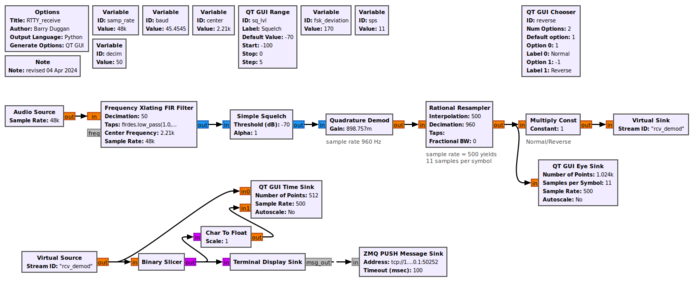Note: Difference between revisions
Jump to navigation
Jump to search
No edit summary |
m (add info) |
||
| (2 intermediate revisions by 2 users not shown) | |||
| Line 1: | Line 1: | ||
[[Category:Block Docs]] | [[Category:Block Docs]] | ||
Used to add a note/comment to a flowgraph. Alternatively, you can just use the "Comment" field in the Advanced tab of any block | Used to add a note/comment to a flowgraph. Alternatively, you can just use the "Comment" field in the Advanced tab of <b>any</b> block to add a better looking, much longer note. The comments will only show on the flowgraph if the View -> 'Show Block Comments' is checked. If the block is disabled, the comment will not be shown. | ||
== Parameters == | == Parameters == | ||
; Note | ; Note | ||
: | : Title in the Note block. If it is longer than 23 characters, three dots will show in the middle of the text to represent omitted characters. | ||
== Example Flowgraph == | == Example Flowgraph == | ||
A Note block can be used to annotate special information on a flowgraph. | |||
[[File:RTTY_rcv.png|700px]] | |||
== Source Files == | == Source Files == | ||
; Block definition | ; Block definition | ||
: [https://github.com/gnuradio/gnuradio | : [https://github.com/gnuradio/gnuradio/blob/master/grc/blocks/note.block.yml] | ||
Latest revision as of 01:51, 18 November 2020
Used to add a note/comment to a flowgraph. Alternatively, you can just use the "Comment" field in the Advanced tab of any block to add a better looking, much longer note. The comments will only show on the flowgraph if the View -> 'Show Block Comments' is checked. If the block is disabled, the comment will not be shown.
Parameters
- Note
- Title in the Note block. If it is longer than 23 characters, three dots will show in the middle of the text to represent omitted characters.
Example Flowgraph
A Note block can be used to annotate special information on a flowgraph.
Source Files
- Block definition
- [1]