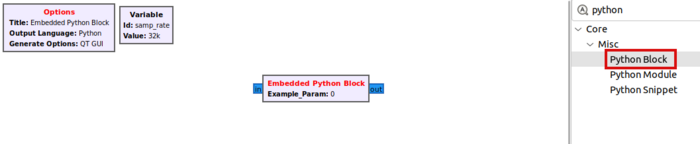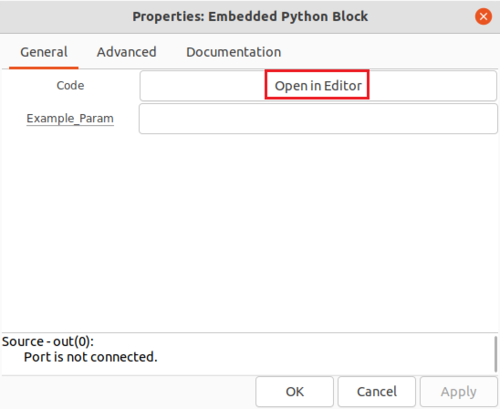Creating Your First Block: Difference between revisions
Jump to navigation
Jump to search
Mattcarrick (talk | contribs) No edit summary |
Mattcarrick (talk | contribs) No edit summary |
||
| Line 10: | Line 10: | ||
# ''Code'', a click-box which contains a link to the Python code for the block and | # ''Code'', a click-box which contains a link to the Python code for the block and | ||
# ''Example_Param'', an input parameter to the block. | # ''Example_Param'', an input parameter to the block. | ||
Click on ''Open in Editor'' to edit the Python code: | |||
[[File:EmbeddedPythonBlockProperties.png|500px]] | [[File:EmbeddedPythonBlockProperties.png|500px]] | ||
Revision as of 15:03, 7 January 2022
This tutorial will guide you through creating your first block with the Embedded Python Block.
Embedded Python Block
The Embedded Python Block is a tool to quickly prototype a signal processing block within a flowgraph. Search for the Python Block and add it to the workspace:
Double-click the box to edit the properties. The Embedded Python Block has two properties,
- Code, a click-box which contains a link to the Python code for the block and
- Example_Param, an input parameter to the block.
Click on Open in Editor to edit the Python code: