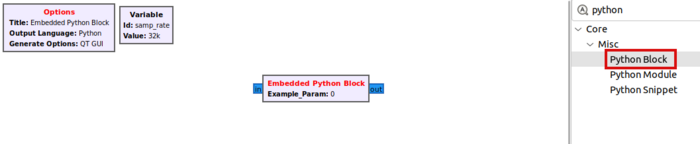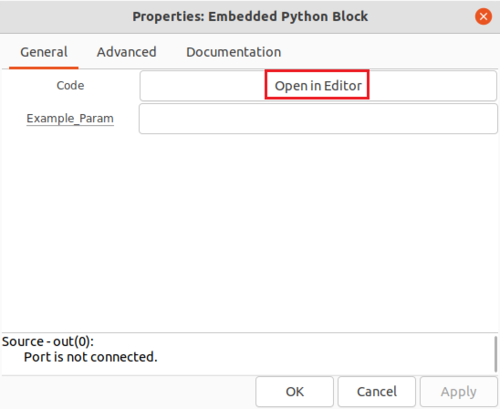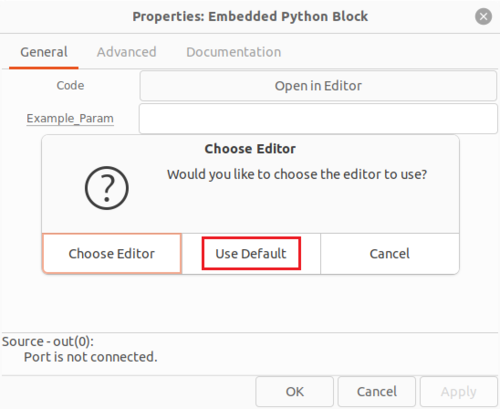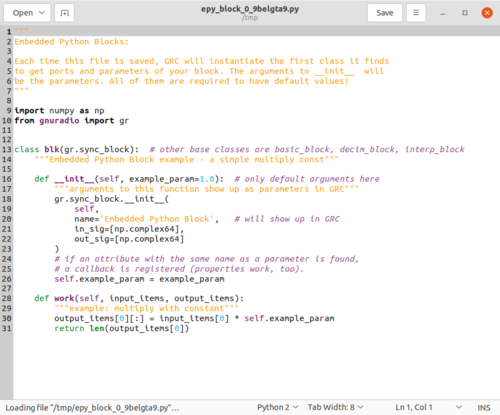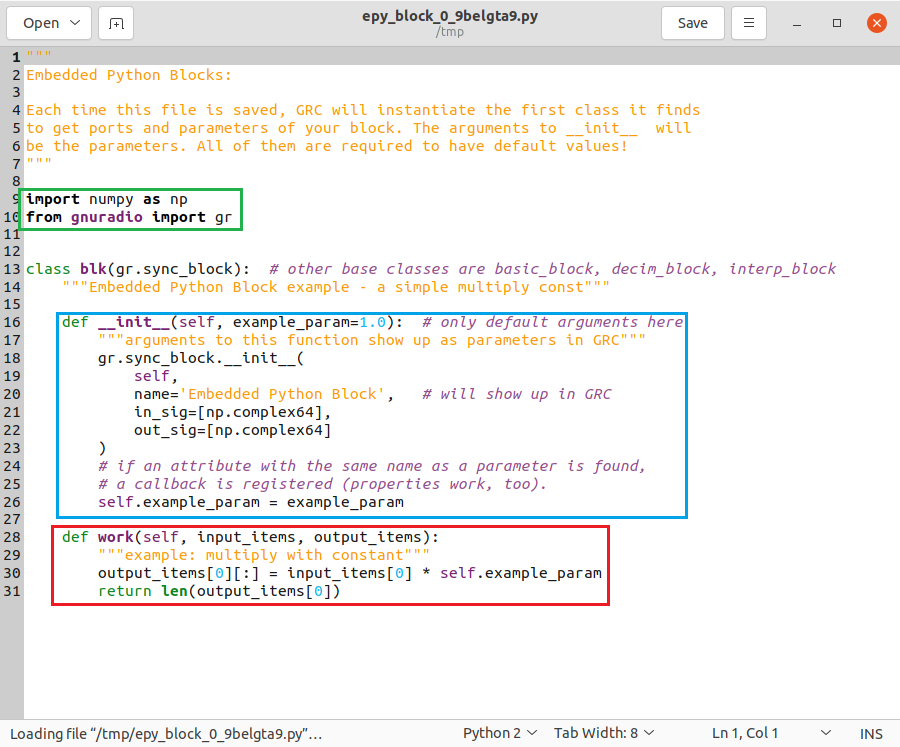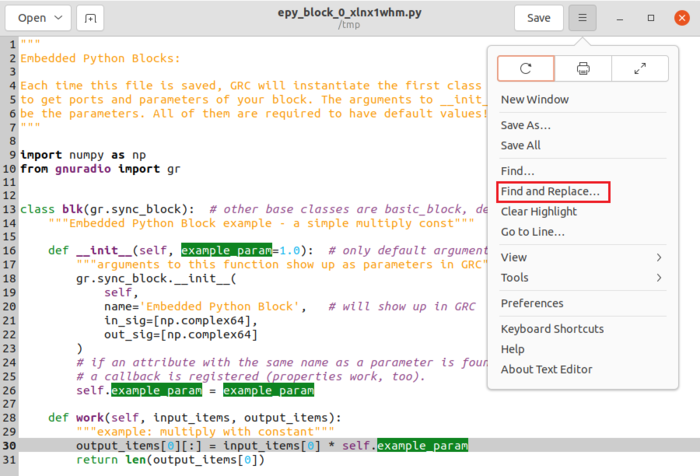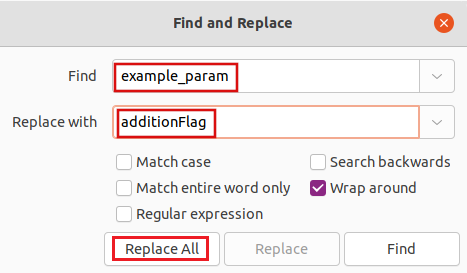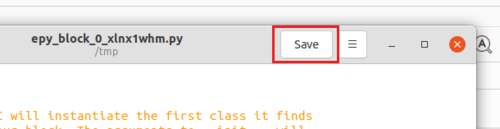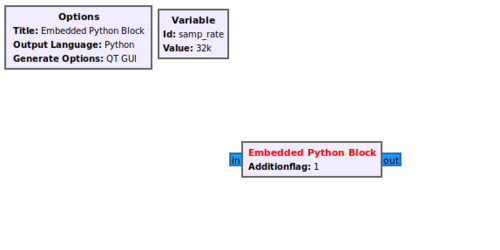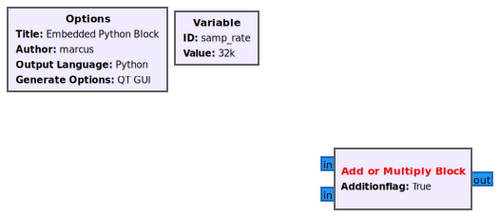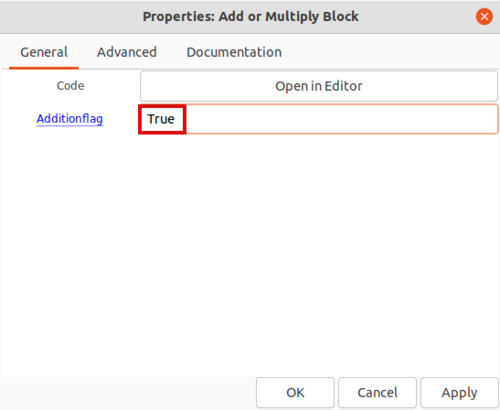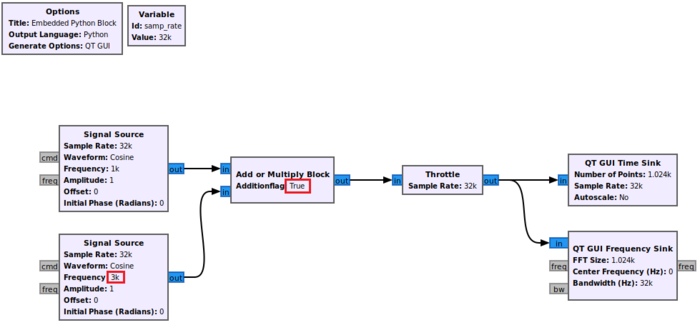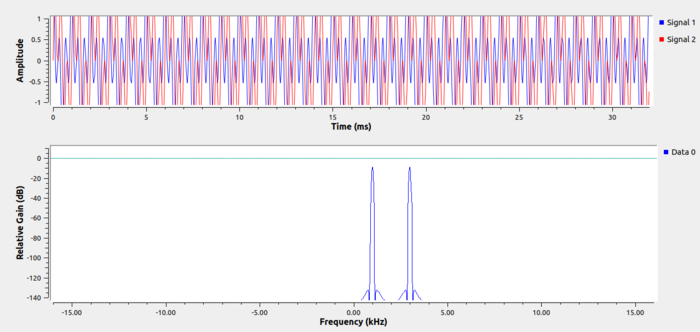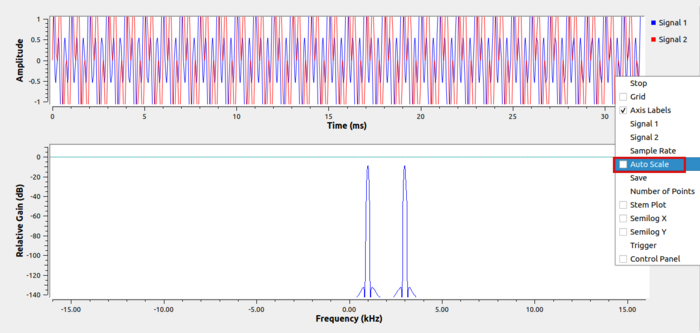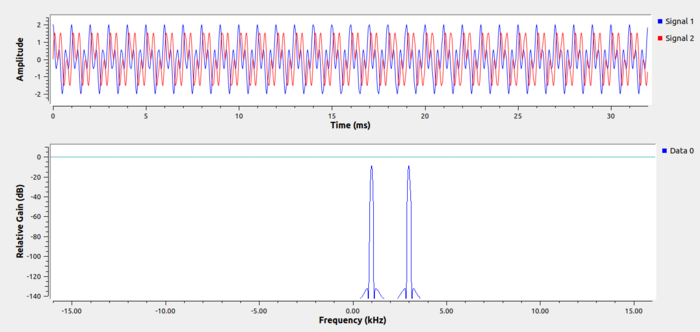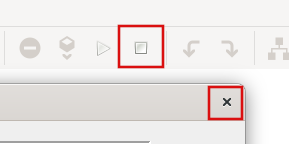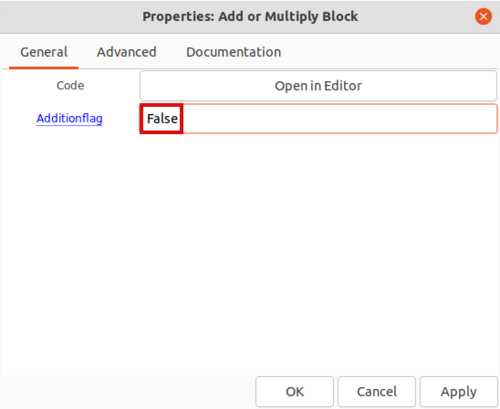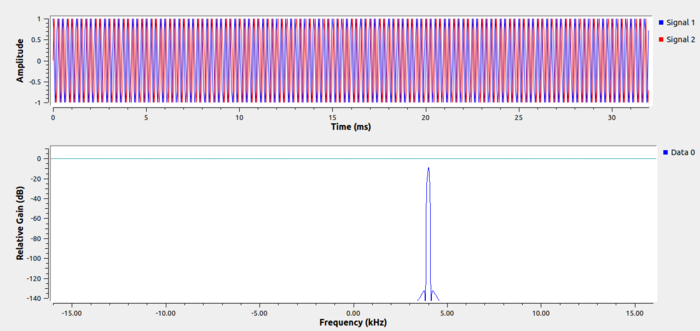Creating Your First Block
| Beginner Tutorials
Introducing GNU Radio Flowgraph Fundamentals
Creating and Modifying Python Blocks DSP Blocks
SDR Hardware |
This tutorial shows how to create a signal processing block with the Embedded Python Block. The example block either adds or multiplys the two inputs based on a parameter.
This tutorial uses the Embedded Python Block' which can only be used in the flowgraph it was created in. The tutorial Creating Python OOT with gr-modtool demonstrates how to create a custom Python block as an out-of-tree (OOT) module which can be installed and used in any flowgraph.
The previous tutorial, Hier Blocks and Parameters, describes how to create a hierarchical block and how to use parameters. The next tutorial, Python Block with Vectors, demonstrates how to write an Embedded Python Block with vector inputs and outputs.
Opening Code Editor
The Embedded Python Block is a tool to quickly prototype a block within a flowgraph. Search for the Python Block and add it to the workspace:
Double-click the block to edit the properties. The Embedded Python Block has two properties,
- Code, a click-box which contains a link to the Python code for the block and
- Example_Param, an input parameter to the block.
Click on Open in Editor to edit the Python code:
A prompt is displayed with a choice of which text editor to use to write the Python code. Click Use Default:
An editor window displays the Python code for the Embedded Python Block:
Components of a Python Block
There are three important sections in the Python block code:
- import statements in a green box
- __init__ method in a blue box
- work method in a red box
The import statement includes the NumPy and GNU Radio libraries.
The __init__ method:
- Accepts the
example_paramparameter with a default argument of 1.0 - Declares the block to have a
np.complex64input and output, which is the GNU RadioComplex Float 32data type - Stores the
self.example_paramvariable from the input parameter
The work method:
- Has the input
input_itemsand outputoutput_itemsparameters - Applies a mathematical operation to
input_itemsand stores the result inoutput_items - Returns the number of samples produced
The remainder of this tutorial will describe modifications to both the init() and work() functions to demonstrate how to provide custom functionality. The init() and work() functions cannot be changed arbitrarily as they must conform to the rules and expectations of the broader GNU Radio software framework which controls transferring data between block inputs and outputs. For example, the number of input parameters to the init() function can be changed to include the different number of variables being passed into the block, however the work() function must use the pre-existing function definition which includes input_items and output_items and in the correct order. Additionally, the Embedded Python Block must return the number of output samples produced which must be equivalent to the number of input samples produced. If you are creating your first block the suggested path is to follow this tutorial exactly, step by step, and then afterward attempt to modify the working block in small incremental ways as you build up new functionality.
More sophisticated blocks can be produced such as those which incorporate sampling rate change (produce more or less output samples than the number of input samples), blocks which do not have an input or output, or blocks which only produce or consume messages. These blocks can be created through the use of gr_modtool in both c++ and Python. It is also recommended to review the Types of Blocks and Blocks Coding Guide pages.
Changing Parameter Name
The code is modified to add the custom behavior.
The first step is to rename example_param to additionFlag to be more descriptive. Assuming your editor is a bit like the GNOME gedit program shown in the screenshots here, from the editor menu select Find and Replace:
Enter:
- Find > example_param
- Replace with > additionFlag
- Click Replace All
The parameter is changed. The Python code is updated:
"""
Embedded Python Blocks:
Each time this file is saved, GRC will instantiate the first class it finds
to get ports and parameters of your block. The arguments to __init__ will
be the parameters. All of them are required to have default values!
"""
import numpy as np
from gnuradio import gr
class blk(gr.sync_block): # other base classes are basic_block, decim_block, interp_block
"""Embedded Python Block example - a simple multiply const"""
def __init__(self, additionFlag=1.0): # only default arguments here
"""arguments to this function show up as parameters in GRC"""
gr.sync_block.__init__(
self,
name='Embedded Python Block', # will show up in GRC
in_sig=[np.complex64],
out_sig=[np.complex64]
)
# if an attribute with the same name as a parameter is found,
# a callback is registered (properties work, too).
self.additionFlag = additionFlag
def work(self, input_items, output_items):
"""example: multiply with constant"""
output_items[0][:] = input_items[0] * self.additionFlag
return len(output_items[0])
Change the default value to be True (so a truth value instead of the floating point number 1.0):
"""
Embedded Python Blocks:
Each time this file is saved, GRC will instantiate the first class it finds
to get ports and parameters of your block. The arguments to __init__ will
be the parameters. All of them are required to have default values!
"""
import numpy as np
from gnuradio import gr
class blk(gr.sync_block): # other base classes are basic_block, decim_block, interp_block
"""Embedded Python Block example - a simple multiply const"""
def __init__(self, additionFlag=True): # only default arguments here
"""arguments to this function show up as parameters in GRC"""
gr.sync_block.__init__(
self,
name='Embedded Python Block', # will show up in GRC
in_sig=[np.complex64],
out_sig=[np.complex64]
)
# if an attribute with the same name as a parameter is found,
# a callback is registered (properties work, too).
self.additionFlag = additionFlag
def work(self, input_items, output_items):
"""example: multiply with constant"""
output_items[0][:] = input_items[0] * self.additionFlag
return len(output_items[0])
Save the file:
Return back to the GRC window.
The Embedded Python Block displays the Additionflag parameter instead of example_param:
Editing Block Inputs
The default block has a single input and a single output, however we need two inputs for the block. To add an input, add a second np.complex64np.complex64 to the in_sig list:
"""
Embedded Python Blocks:
Each time this file is saved, GRC will instantiate the first class it finds
to get ports and parameters of your block. The arguments to __init__ will
be the parameters. All of them are required to have default values!
"""
import numpy as np
from gnuradio import gr
class blk(gr.sync_block): # other base classes are basic_block, decim_block, interp_block
"""Embedded Python Block example - a simple multiply const"""
def __init__(self, additionFlag=True): # only default arguments here
"""arguments to this function show up as parameters in GRC"""
gr.sync_block.__init__(
self,
name='Embedded Python Block', # will show up in GRC
in_sig=[np.complex64, np.complex64],
out_sig=[np.complex64]
)
# if an attribute with the same name as a parameter is found,
# a callback is registered (properties work, too).
self.additionFlag = additionFlag
def work(self, input_items, output_items):
"""example: multiply with constant"""
output_items[0][:] = input_items[0] * self.additionFlag
return len(output_items[0])
Change the block name to Add or Multiply Block:
"""
Embedded Python Blocks:
Each time this file is saved, GRC will instantiate the first class it finds
to get ports and parameters of your block. The arguments to __init__ will
be the parameters. All of them are required to have default values!
"""
import numpy as np
from gnuradio import gr
class blk(gr.sync_block): # other base classes are basic_block, decim_block, interp_block
"""Embedded Python Block example - a simple multiply const"""
def __init__(self, additionFlag=True): # only default arguments here
"""arguments to this function show up as parameters in GRC"""
gr.sync_block.__init__(
self,
name='Add or Multiply Block', # will show up in GRC
in_sig=[np.complex64, np.complex64],
out_sig=[np.complex64]
)
# if an attribute with the same name as a parameter is found,
# a callback is registered (properties work, too).
self.additionFlag = additionFlag
def work(self, input_items, output_items):
"""example: multiply with constant"""
output_items[0][:] = input_items[0] * self.additionFlag
return len(output_items[0])
Save the file. GRC displays the block with a second input and the block name is updated:
Editing Work Function
The work function needs to be modified.
The pseudo-code for the Python block is:
if (additionFlag is True)
then add the two inputs
else
then multiply the two inputs
Modify the work function so it has the following code:
"""
Embedded Python Blocks:
Each time this file is saved, GRC will instantiate the first class it finds
to get ports and parameters of your block. The arguments to __init__ will
be the parameters. All of them are required to have default values!
"""
import numpy as np
from gnuradio import gr
class blk(gr.sync_block): # other base classes are basic_block, decim_block, interp_block
"""Embedded Python Block example - a simple multiply const"""
def __init__(self, additionFlag=True): # only default arguments here
"""arguments to this function show up as parameters in GRC"""
gr.sync_block.__init__(
self,
name='Add or Multiply Block', # will show up in GRC
in_sig=[np.complex64, np.complex64],
out_sig=[np.complex64]
)
# if an attribute with the same name as a parameter is found,
# a callback is registered (properties work, too).
self.additionFlag = additionFlag
def work(self, input_items, output_items):
"""example: add or multiply based on flag"""
if self.additionFlag:
output_items[0][:] = input_items[0][:] + input_items[1][:]
else:
output_items[0][:] = input_items[0][:] * input_items[1][:]
return len(output_items[0])
Remember to indent with multiples of 4 spaces (4, 8, 12, etc.) when starting new lines in Python!
Save the the code.
Connecting the Flowgraph
Return to GRC. Double-click the Add or Multiply Block. Enter True for the Additionflag property:
Click OK to save.
Drag and drop two Signal Source blocks, a Throttle block, a QT GUI Time Sink and a QT GUI Frequency Sink block into the GRC workspace and connect them according to the following flowgraph. Set the frequency of the second Signal Source to 3000:
Running the Flowgraph
Selecting True in the Add or Multiply Block performs the addition of the two Signal Sources. Running the flowgraph gives the following two plots:
The plots show the summation of the two sinusoids, one at a frequency of 1,000 and another at 3,000. The y-axis in the QT GUI Time Sink plot is partially cutting off the amplitude of the sinusoids. Click the scroll-wheel button to bring up the display menu and select Auto Scale:
The full amplitude of the two sinusoids can then be seen:
Stop the flowgraph by closing the QT GUI Time Sink or by pressing the square button in GRC:
Enter False for the Additionflag property:
Click OK to save.
By definition, the multiplication of two complex sinusoids produces a sinusoid at the summation of the two frequencies. Therefore, the multiplication of the Signal Source of frequency 1,000 and frequency 3,000 is a complex sinusoid of frequency 4,000. This complex sinusoid is seen when running the flowgraph:
The next tutorial, Python Block With Vectors describes how the Python Embedded Block can be modified to accept vector inputs and outputs, and how the input_items vector indexing is different between vectors and streams.