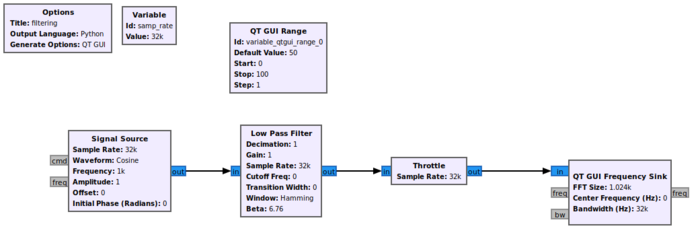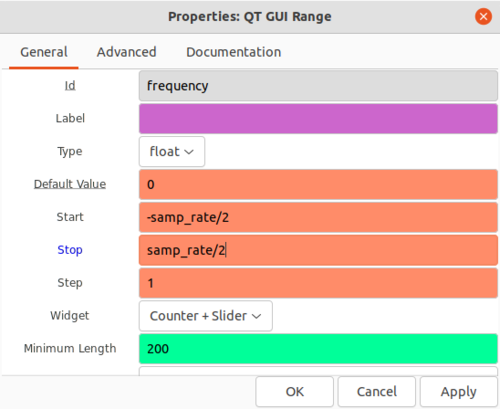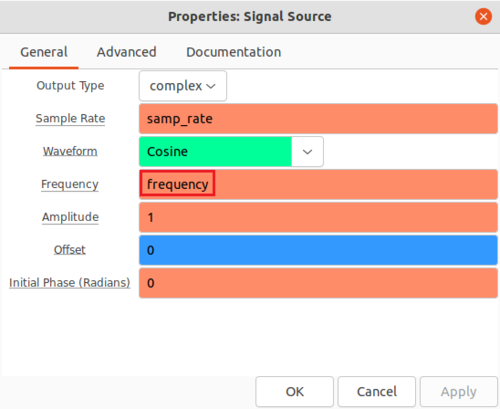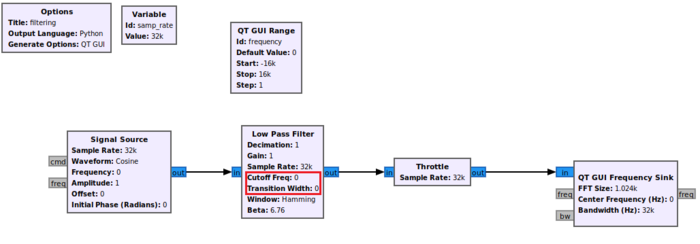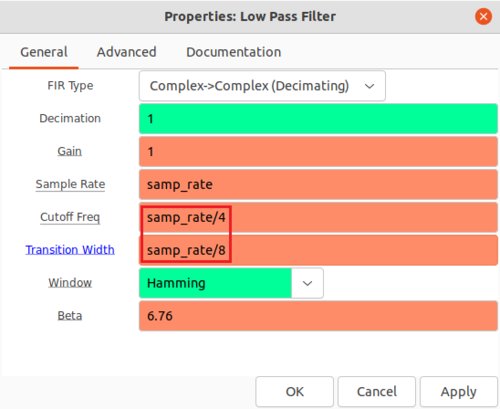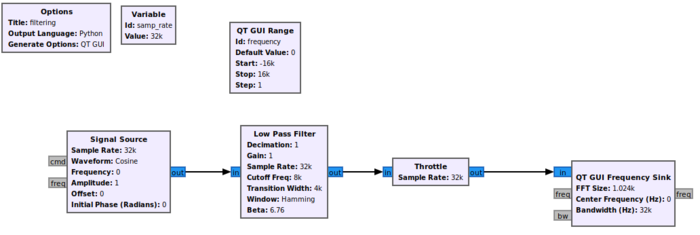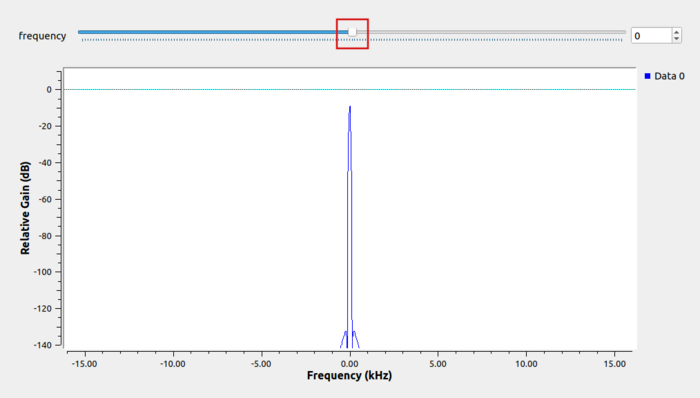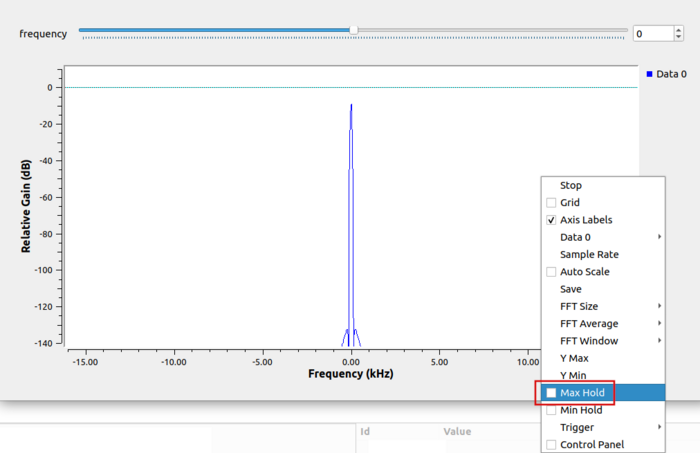Low Pass Filter Example
This tutorial will describe how to use a low-pass filter in GNU Radio. The previous tutorial can be found here: Creating Your First Block
Creating the Flowgraph
Begin by adding the following blocks to the GRC work space:
- Signal Source
- Low Pass Filter
- Throttle
- QT GUI Frequency Sink
- QT GUI Range
Connect the blocks in the following manner:
The QT GUI Range block will be used to control the frequency of the Signal Source block. Double-click the QT GUI Range block and edit the properties:
- Id: frequency
- Default Value: 0
- Start: -samp_rate/2
- Stop: samp_rate/2
Click OK to save.
Double-click the Signal Source block and enter frequency from the QT GUI Range variable:
Click OK to save. The flowgraph will look like the following image. Notice that the Low Pass Filter has a Cutoff Freq and Transition Width of 0:
Double-click the Low Pass Filter block and edit the properties:
- Cutoff freq: samp_rate/4
- Transition Width: samp_rate/8
The flowgraph is now complete and should look like the following:
Run the Flowgraph
The flowgraph is now complete! Run the flowgraph. The QT GUI Frequency Sink will appear with a frequency slider bar:
Mouse-click on the QT GUI Frequency window and select Max Hold: