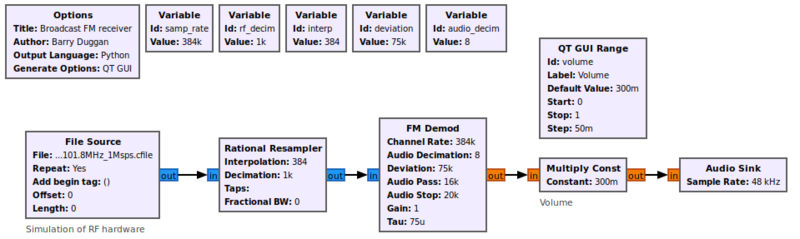User:Duggabe: Difference between revisions
(first draft) |
No edit summary |
||
| Line 5: | Line 5: | ||
One of the great strengths of GNU Radio is how easy it is to move from simulation to real-world operation. In this tutorial, we will build on what you have learned so far and create a complete FM radio receiver which you can use to listen to your local FM radio stations. Also we will discuss considerations that come into play when working with real-world radio hardware. | One of the great strengths of GNU Radio is how easy it is to move from simulation to real-world operation. In this tutorial, we will build on what you have learned so far and create a complete FM radio receiver which you can use to listen to your local FM radio stations. Also we will discuss considerations that come into play when working with real-world radio hardware. | ||
== Prerequisites == | == Prerequisites == | ||
| Line 20: | Line 16: | ||
== What Will I Need? == | == What Will I Need? == | ||
Even if you don't have an actual radio to work with, this tutorial is still useful. | Even if you don't have an actual radio to work with, this tutorial is still useful. Perform the following steps: | ||
* Go to https://github.com/gnuradio/gr-tutorial/blob/master/examples/tutorial6/fm_101.8MHz_1Msps.cfile in your browser and click Download. | |||
** If not the default, select your Downloads directory. | |||
This tutorial will be most useful, however, if you have a piece of radio hardware that you can use with GNU Radio. There are a large number of vendors who provide hardware with GNU Radio drivers. They span from very cheap $20 receivers to very high-performance tens-of-thousands-of-dollars systems. See [[Hardware]] for additional information. | This tutorial will be most useful, however, if you have a piece of radio hardware that you can use with GNU Radio. There are a large number of vendors who provide hardware with GNU Radio drivers. They span from very cheap $20 receivers to very high-performance tens-of-thousands-of-dollars systems. See [[Hardware]] for additional information. | ||
== Building an FM Radio Receiver == | == Building an FM Radio Receiver == | ||
This tutorial is divided into two sections: "Signal Processing" and "Hardware". Various popular hardware devices are shown so that you can build with your available device. | |||
=== GNU Radio Signal Processing === | === GNU Radio Signal Processing === | ||
Using gnuradio-companion (GRC) and the following Block descriptions, build this flowgraph:<br> | |||
[[File:FM_receiver_fg.png|800px]] | |||
==== Block descriptions ==== | |||
* The Options block identifies the filename for the flowgraph, a title, author, etc. | |||
** id: FM_receive | |||
** Title: Broadcast FM receiver | |||
** click Apply | |||
** click OK | |||
** click on File -> Save As Use the file name 'FM_receive'. the extension '.grc' is added automatically | |||
* Variable block | |||
** id: samp_rate | |||
** value: 384000 | |||
* Variable block | |||
** id: rf_decim | |||
** value: 1000 | |||
* Variable block | |||
** id: interp | |||
** value: 384 | |||
* Variable block | |||
** id: deviation | |||
** value: 75000 | |||
* Variable block | |||
** id: audio_decim | |||
** value: 8 | |||
* The QT GUI Range block defines an Audio gain (volume) control | |||
** id: volume | |||
** default value: 0.3 | |||
** start: 0.0 | |||
** stop: 1.0 | |||
** step: 0.1 | |||
** Widget: slider (or you can choose whichever you like) | |||
* File Source | |||
** File: /home/barry/Downloads/fm_101.8MHz_1Msps.cfile (use your file path) | |||
** Output Type: Complex | |||
** Repeat: Yes | |||
* Rational Resampler | |||
** Type: Complex -> Complex (Complex Taps) | |||
** Interpolation: interp | |||
** Decimation: rf_decim | |||
* FM Demod | |||
** Channel Rate: samp_rate | |||
** Audio Decimation: audio_decim | |||
** Deviation: deviation | |||
** Audio Pass: 16000 | |||
** Audio Stop: 20000 | |||
* The value of the volume control is used as a multiplier in the Multiply Const block. | |||
** Constant: volume | |||
* The speaker output is created by an Audio Sink block. The parameters are: | |||
** Sample rate: set to 48khz (use the pull-down) | |||
** Device name: for most speakers (or headphone jacks) built into the computer, the Device name can be left blank; for other cases, see [[Audio_Sink#Device_Name]] | |||
==== Testing ==== | |||
Using GRC, click the Run icon or click Run -> Execute from the menu. After a few seconds, a GUI window will open with the Volume control and you should hear the radio station. | |||
To terminate the process cleanly, click on the 'X' in the upper corner of the GUI rather than using Control-C. | |||
=== Hardware Front End === | === Hardware Front End === | ||
Revision as of 20:49, 2 May 2020
DRAFT REVISION Guided_Tutorial_Hardware_Considerations
Introduction
One of the great strengths of GNU Radio is how easy it is to move from simulation to real-world operation. In this tutorial, we will build on what you have learned so far and create a complete FM radio receiver which you can use to listen to your local FM radio stations. Also we will discuss considerations that come into play when working with real-world radio hardware.
Prerequisites
- Our Suggested Reading list
- Tutorials:
What Will I Need?
Even if you don't have an actual radio to work with, this tutorial is still useful. Perform the following steps:
- Go to https://github.com/gnuradio/gr-tutorial/blob/master/examples/tutorial6/fm_101.8MHz_1Msps.cfile in your browser and click Download.
- If not the default, select your Downloads directory.
This tutorial will be most useful, however, if you have a piece of radio hardware that you can use with GNU Radio. There are a large number of vendors who provide hardware with GNU Radio drivers. They span from very cheap $20 receivers to very high-performance tens-of-thousands-of-dollars systems. See Hardware for additional information.
Building an FM Radio Receiver
This tutorial is divided into two sections: "Signal Processing" and "Hardware". Various popular hardware devices are shown so that you can build with your available device.
GNU Radio Signal Processing
Using gnuradio-companion (GRC) and the following Block descriptions, build this flowgraph:
Block descriptions
- The Options block identifies the filename for the flowgraph, a title, author, etc.
- id: FM_receive
- Title: Broadcast FM receiver
- click Apply
- click OK
- click on File -> Save As Use the file name 'FM_receive'. the extension '.grc' is added automatically
- Variable block
- id: samp_rate
- value: 384000
- Variable block
- id: rf_decim
- value: 1000
- Variable block
- id: interp
- value: 384
- Variable block
- id: deviation
- value: 75000
- Variable block
- id: audio_decim
- value: 8
- The QT GUI Range block defines an Audio gain (volume) control
- id: volume
- default value: 0.3
- start: 0.0
- stop: 1.0
- step: 0.1
- Widget: slider (or you can choose whichever you like)
- File Source
- File: /home/barry/Downloads/fm_101.8MHz_1Msps.cfile (use your file path)
- Output Type: Complex
- Repeat: Yes
- Rational Resampler
- Type: Complex -> Complex (Complex Taps)
- Interpolation: interp
- Decimation: rf_decim
- FM Demod
- Channel Rate: samp_rate
- Audio Decimation: audio_decim
- Deviation: deviation
- Audio Pass: 16000
- Audio Stop: 20000
- The value of the volume control is used as a multiplier in the Multiply Const block.
- Constant: volume
- The speaker output is created by an Audio Sink block. The parameters are:
- Sample rate: set to 48khz (use the pull-down)
- Device name: for most speakers (or headphone jacks) built into the computer, the Device name can be left blank; for other cases, see Audio_Sink#Device_Name
Testing
Using GRC, click the Run icon or click Run -> Execute from the menu. After a few seconds, a GUI window will open with the Volume control and you should hear the radio station.
To terminate the process cleanly, click on the 'X' in the upper corner of the GUI rather than using Control-C.