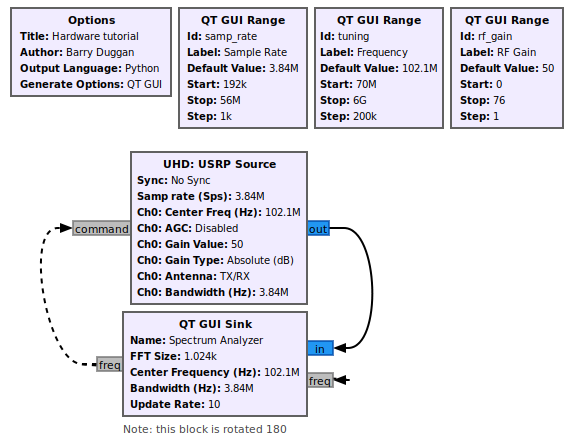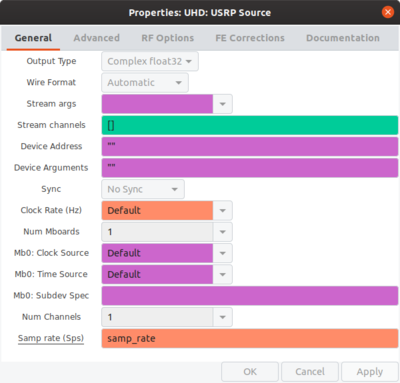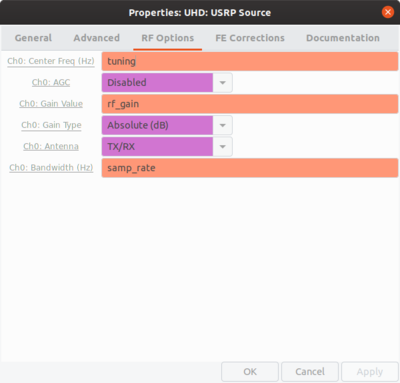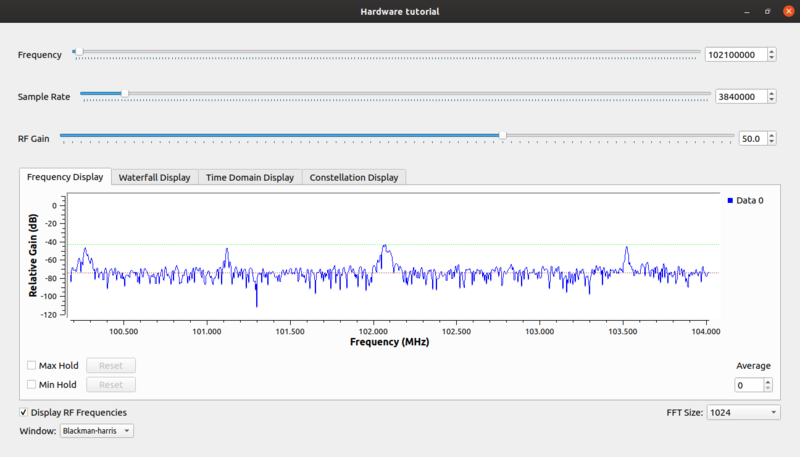User:Duggabe: Difference between revisions
(add flowgraph) |
(third revision) |
||
| Line 1: | Line 1: | ||
= DRAFT 3rd REVISION Guided_Tutorial_Hardware_Considerations = | |||
<!-- "Using GNU Radio with Hardware" --> | <!-- "Using GNU Radio with Hardware" --> | ||
<!-- | <!-- 16 May 2020 --> | ||
== Introduction == | == Introduction == | ||
One of the more basic (and also incredibly useful) things you can do in GNU Radio with a receiver is to create a software radio spectrum analyzer. This is also a great first step because it will verify that your hardware is working correctly | One of the more basic (and also incredibly useful) things you can do in GNU Radio with a receiver is to create a software radio spectrum analyzer. This is also a great first step because it will verify that your hardware is working correctly. | ||
== Prerequisites == | == Prerequisites == | ||
| Line 19: | Line 18: | ||
== Creating a Software Radio Spectrum Analyzer == | == Creating a Software Radio Spectrum Analyzer == | ||
This example uses an [https://kb.ettus.com/B200/B210/B200mini/B205mini Ettus Research USRP B200] and the [https://github.com/EttusResearch/uhd USRP Hardware Driver (UHD)]. The B200 provides a fully integrated platform with continuous frequency coverage from 70 MHz to 6 GHz. | |||
In order to use UHD blocks, you must have UHD installed. See [https://kb.ettus.com/Building_and_Installing_the_USRP_Open-Source_Toolchain_(UHD_and_GNU_Radio)_on_Linux Installing the USRP]. | |||
Using gnuradio-companion (GRC) and the following Block descriptions, build this flowgraph.<br> | Using gnuradio-companion (GRC) and the following Block descriptions, build this flowgraph.<br> | ||
| Line 24: | Line 27: | ||
[[File:HW_tutorial_fg.png]] | [[File:HW_tutorial_fg.png]] | ||
The parameters are set as shown: | |||
[[File:HW_tutorial_p1.png|400px]] [[File:HW_tutorial_p2.png|400px]] | |||
=== Tuning and Using the Spectrum Analyzer === | === Tuning and Using the Spectrum Analyzer === | ||
Set the following parameters in the QT GUI Sink | Set the following parameters in the [[QT_GUI_Sink|QT GUI Sink block]]: | ||
* Center Frequency (Hz): tuning | * Center Frequency (Hz): tuning | ||
* Bandwidth (Hz): samp_rate | * Bandwidth (Hz): samp_rate | ||
| Line 99: | Line 40: | ||
The analyzer can be tuned with the Frequency control widget. If you check the "Display RF Frequencies" box in the run-time GUI window, then the scale on the 'Frequency Display' and 'Waterfall Display' tabs will show the actual frequencies with the tuned frequency in the center. | The analyzer can be tuned with the Frequency control widget. If you check the "Display RF Frequencies" box in the run-time GUI window, then the scale on the 'Frequency Display' and 'Waterfall Display' tabs will show the actual frequencies with the tuned frequency in the center. | ||
You can adjust the Sample Rate to see the effects on the received spectrum. | |||
[[File:HW_tutorial_freq.png|800px]] | |||
== Hardware Considerations == | |||
Setting the sample rate has several factors to consider. | |||
* The various hardware devices have limits on what sample rates they can deliver. Some, such as the FunCube Pro+, have a fixed sample rate of 192kHz. Setting the flowgraph sample rate must be within the limitations of the device. | |||
* The computer hardware and operating system you are using will set limitations on the data throughput, such as: | |||
** USB2 vs USB3 | |||
** processor speed | |||
** number of CPU cores | |||
* Data overruns are indicated by the letter 'O' displayed on the terminal screen. These are because the input data stream is producing data faster than the flowgraph can consume it. Adjusting the sample rate and/or the input buffer size (where available) should alleviate the problem. | |||
== Building an FM Receiver == | |||
Now that you have a tested input device, you can build an FM Receiver with it. See the following examples and use your hardware. | |||
[[ | * [[WBFM_Receive|Wide Band FM Receive Block]] | ||
* [[NBFM_Receive|Narrow Band FM Receive Block]] | |||
Revision as of 16:14, 16 May 2020
DRAFT 3rd REVISION Guided_Tutorial_Hardware_Considerations
Introduction
One of the more basic (and also incredibly useful) things you can do in GNU Radio with a receiver is to create a software radio spectrum analyzer. This is also a great first step because it will verify that your hardware is working correctly.
Prerequisites
- Tutorials:
What Will I Need?
There is a large and growing number of vendors who provide hardware with GNU Radio drivers.They span from very cheap ($20) receivers to very high-performance tens-of-thousands-of-dollars systems. Parameters for four of the most popular devices are presented below. Other devices are listed in Hardware.
Creating a Software Radio Spectrum Analyzer
This example uses an Ettus Research USRP B200 and the USRP Hardware Driver (UHD). The B200 provides a fully integrated platform with continuous frequency coverage from 70 MHz to 6 GHz.
In order to use UHD blocks, you must have UHD installed. See Installing the USRP.
Using gnuradio-companion (GRC) and the following Block descriptions, build this flowgraph.
The parameters are set as shown:
Tuning and Using the Spectrum Analyzer
Set the following parameters in the QT GUI Sink block:
- Center Frequency (Hz): tuning
- Bandwidth (Hz): samp_rate
- Show RF Freq: Yes
The analyzer can be tuned with the Frequency control widget. If you check the "Display RF Frequencies" box in the run-time GUI window, then the scale on the 'Frequency Display' and 'Waterfall Display' tabs will show the actual frequencies with the tuned frequency in the center.
You can adjust the Sample Rate to see the effects on the received spectrum.
Hardware Considerations
Setting the sample rate has several factors to consider.
- The various hardware devices have limits on what sample rates they can deliver. Some, such as the FunCube Pro+, have a fixed sample rate of 192kHz. Setting the flowgraph sample rate must be within the limitations of the device.
- The computer hardware and operating system you are using will set limitations on the data throughput, such as:
- USB2 vs USB3
- processor speed
- number of CPU cores
- Data overruns are indicated by the letter 'O' displayed on the terminal screen. These are because the input data stream is producing data faster than the flowgraph can consume it. Adjusting the sample rate and/or the input buffer size (where available) should alleviate the problem.
Building an FM Receiver
Now that you have a tested input device, you can build an FM Receiver with it. See the following examples and use your hardware.