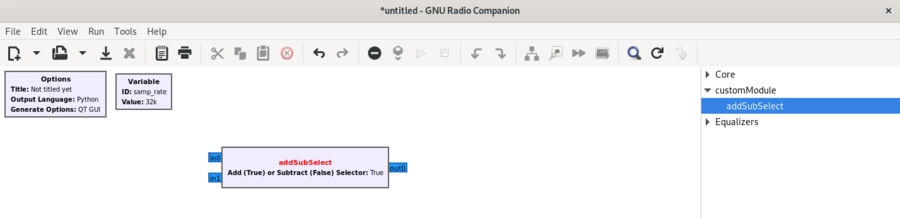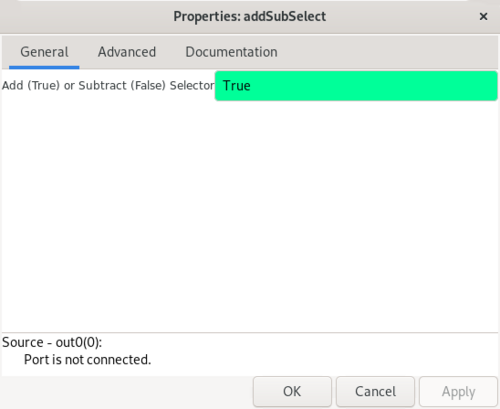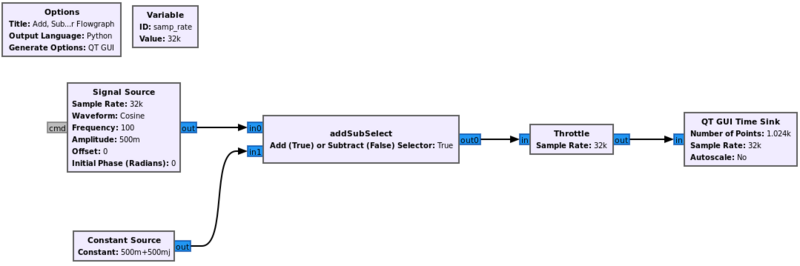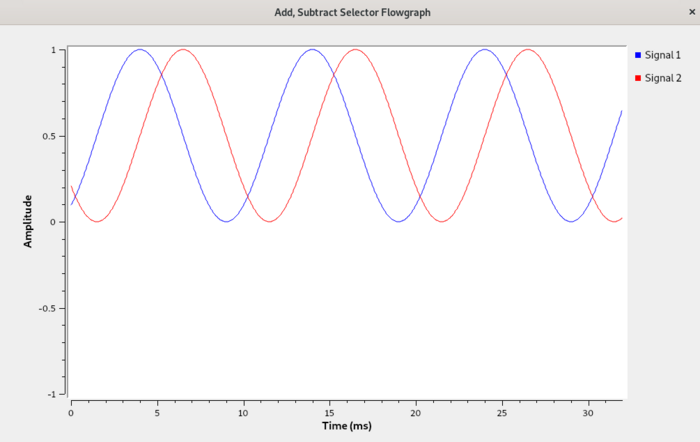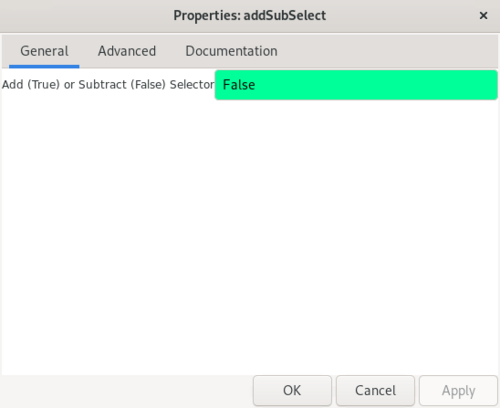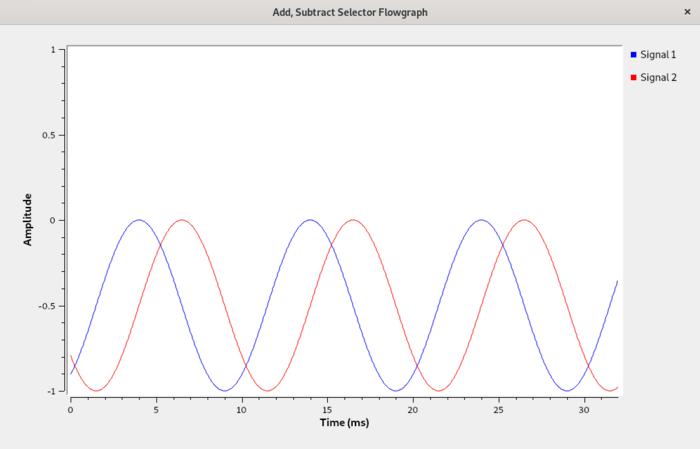Creating Python OOT with gr-modtool: Difference between revisions
Mattcarrick (talk | contribs) |
Mattcarrick (talk | contribs) No edit summary |
||
| Line 5: | Line 5: | ||
TODO: fill out some introductory info | TODO: fill out some introductory info | ||
TODO: add this tutorial to the nav bar | TODO: add this tutorial to the nav bar | ||
TODO: describe install of gnuradio-dev, cmake and libspdlog-dev | |||
This tutorial was written using GNU Radio v3.10.1.1. | This tutorial was written using GNU Radio v3.10.1.1. | ||
Revision as of 16:27, 9 March 2022
| Beginner Tutorials
Introducing GNU Radio Flowgraph Fundamentals
Creating and Modifying Python Blocks DSP Blocks
SDR Hardware |
TODO: fill out some introductory info TODO: add this tutorial to the nav bar TODO: describe install of gnuradio-dev, cmake and libspdlog-dev
This tutorial was written using GNU Radio v3.10.1.1.
Creating an OOT Module
Open a terminal and navigate to an appropriate directory for writing software, such as the home directory:
$ cd $HOME
GNU Radio comes packaged with gr_modtool, software used to create out-of-tree (OOT) modules. An OOT module can be thought of as a collection of custom GNU Radio blocks. Create an OOT module named customModule using gr_modtool:
$ gr_modtool newmod customModule
The directory gr-customModule is created which contains all of the skeleton code for an OOT module, however it does not yet have any blocks. Move into the gr-customModule directory:
$ cd gr-customModule
List all of the files and directories within the OOT module:
$ ls
The directory listing will be as follows:
apps/ cmake/ CMakeLists.txt docs/ examples/ grc/ include/ lib/ MANIFEST.md python/
Creating an OOT Block
Now a block needs to be created within gr-customModule. The custom block will either add or subtract based on an input parameter, so the block is named addSubSelect:
$ gr_modtool add addSubSelect
The command will start a questionnaire about how to the block is to be defined: what block type, language and parameters:
GNU Radio module name identified: customModule
('sink', 'source', 'sync', 'decimator', 'interpolator', 'general', 'tagged_stream', 'hier', 'noblock')
Select the sync block, which produces an output for every input:
Enter block type: sync
Enter python as the language:
Language (python/cpp): python Language: Python Block/code identifier: addSubSelect
Enter the name or organization of the copyright holder:
Please specify the copyright holder: YourName
Now enter the argument list:
Enter valid argument list, including default arguments:
Enter the argument list as if writing the Python code directly. In this case the selector will determine whether or not the block performs addition or subtraction. A default argument of True is given:
selector=True
Determine whether or not you want the Python quality assurance (QA) code:
Add Python QA code? [Y/n] n
New files will be generated:
Adding file 'python/customModule/addSubSelect.py'... Adding file 'grc/customModule_addSubSelect.block.yml'... Editing grc/CMakeLists.txt...
Two new files were created, addSubSelect.py which defines the operation of the block and customModule_addSubSelect.block.yml which defines the interface of the block for GNU Radio Companion (GRC). The CMakeLists.txt file was modified so the two files will be installed when the module is compiled and installed.
Modifying Python File
Open the python file with a text editor:
gedit python/customModule/addSubSelect.py &
The following code will be listed:
#!/usr/bin/env python
# -*- coding: utf-8 -*-
#
# Copyright 2022 YourName.
#
# SPDX-License-Identifier: GPL-3.0-or-later
#
import numpy
from gnuradio import gr
class addSubSelect(gr.sync_block):
"""
docstring for block addSubSelect
"""
def __init__(self, selector=True):
gr.sync_block.__init__(self,
name="addSubSelect",
in_sig=[<+numpy.float32+>, ],
out_sig=[<+numpy.float32+>, ])
def work(self, input_items, output_items):
in0 = input_items[0]
out = output_items[0]
# <+signal processing here+>
out[:] = in0
return len(output_items[0])
Change the import statement:
import numpy as np
Both the __init__() function and work() function need to be modified. The __init__() function is modified to define the input type. The addSubSelect block will accept two complex inputs and produce a complex output, therefore the in_sig and out_sig parameters need to be changed. The selector parameter also needs to be saved as a member variable:
def __init__(self, selector=True):
gr.sync_block.__init__(self,
name="addSubSelect",
in_sig=[np.complex64,np.complex64],
out_sig=[np.complex64])
self.selector = selector
The work() function is modified to either add or subtract the two inputs based on the selector parameter:
def work(self, input_items, output_items):
in0 = input_items[0]
in1 = input_items[1]
if (self.selector):
output_items[0] = in0 + in1
else:
output_items[0] = in0 - in1
return len(output_items[0])
Press CTRL + S to save the file.
Modifying YAML File
Open the .yml file with a text editor:
$ gedit grc/customModule_addSubSelect.block.yml &
The following YAML is displayed:
id: customModule_addSubSelect
label: addSubSelect
category: '[customModule]'
templates:
imports: from gnuradio import customModule
make: customModule.addSubSelect(${selector})
# Make one 'parameters' list entry for every parameter you want settable from the GUI.
# Keys include:
# * id (makes the value accessible as keyname, e.g. in the make entry)
# * label (label shown in the GUI)
# * dtype (e.g. int, float, complex, byte, short, xxx_vector, ...)
# * default
parameters:
- id: parametername_replace_me
label: FIX ME:
dtype: string
default: You need to fill in your grc/customModule_addSubSelect.block.yaml
#- id: ...
# label: ...
# dtype: ...
# Make one 'inputs' list entry per input and one 'outputs' list entry per output.
# Keys include:
# * label (an identifier for the GUI)
# * domain (optional - stream or message. Default is stream)
# * dtype (e.g. int, float, complex, byte, short, xxx_vector, ...)
# * vlen (optional - data stream vector length. Default is 1)
# * optional (optional - set to 1 for optional inputs. Default is 0)
inputs:
#- label: ...
# domain: ...
# dtype: ...
# vlen: ...
# optional: ...
outputs:
#- label: ...
# domain: ...
# dtype: ...
# vlen: ...
# optional: ...
# 'file_format' specifies the version of the GRC yml format used in the file
# and should usually not be changed.
file_format: 1
The YAML file needs to be updated to match the addSubSelector.py file that was just modified. There is a single parameter, selector. Enter the parameter values according to:
parameters:
- id: selector
label: Add (True) or Subtract (False) Selector
dtype: bool
default: True
The two inputs need to be defined in the YAML:
inputs:
- label: in0
domain: stream
dtype: complex
- label: in1
domain: stream
dtype: complex
The single output needs to be defined:
outputs:
- label: out0
domain: stream
dtype: complex
Press CTRL + S to save the file.
Install the Block
In the top level directory of gr_customModule, create a build directory:
$ mkdir build
The directory should look like the following:
apps/ build/ cmake/ CMakeLists.txt docs/ examples/ grc/ include/ lib/ MANIFEST.md python/
Move into the build directory,
$ cd build
Then run CMake which will prepare the makefiles:
cmake ..
Compile the module:
$ make
Install the module with sudo:
sudo make install
Multiple files will now be installed:
[ 0%] Built target pygen_apps_9a6dd [ 0%] Built target copy_module_for_tests [100%] Built target pygen_python_customModule_f524f Install the project... -- Install configuration: "Release" -- Installing: /usr/local/lib/cmake/gnuradio-customModule/gnuradio-customModuleConfig.cmake -- Installing: /usr/local/include/gnuradio/customModule/api.h -- Installing: /usr/local/lib/python3.9/dist-packages/gnuradio/customModule/__init__.py -- Installing: /usr/local/lib/python3.9/dist-packages/gnuradio/customModule/addSubSelect.py -- Installing: /usr/local/lib/python3.9/dist-packages/gnuradio/customModule/__init__.pyc -- Installing: /usr/local/lib/python3.9/dist-packages/gnuradio/customModule/addSubSelect.pyc -- Installing: /usr/local/lib/python3.9/dist-packages/gnuradio/customModule/__init__.pyo -- Installing: /usr/local/lib/python3.9/dist-packages/gnuradio/customModule/addSubSelect.pyo -- Installing: /usr/local/share/gnuradio/grc/blocks/customModule_addSubSelect.block.yml
Using the Custom Block in a Flowgraph
Start GNU Radio Companion (GRC):
$ gnuradio-companion &
The addSubSelect block will be available under the customModule drop down in the block library:
Drag the block into the workspace:
The block shows the properties as defined in the YAML file:
- Two complex inputs, in0 and in1
- One complex output, out0
- A selector parameter
Double-click the block to open the properties. The selector parameter is described by the label Add (True) or Subtract (False) Selector with True as the default value:
Click OK.
Add the following blocks to the workspace:
- Signal Source
- Constant Source
- Throttle
- QT GUI Time Sink
Update the following parameters
- Signal Source
- Frequency: 100
- Amplitude: 0.5
- Constant Source
- Constant: 0.5+0.5j
Connect the blocks according to the following flowgraph:
Running the Flowgraph
Run the flowgraph. The QT GUI Time Sink will display the following output:
Edit the properties off the addSubSelect block and enter False:
Run the flowgraph. The QT GUI Time Sink will display the following output: